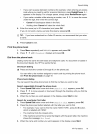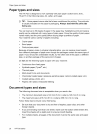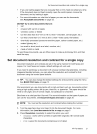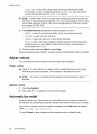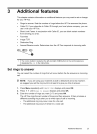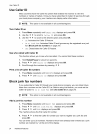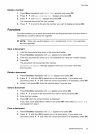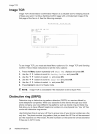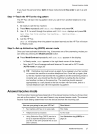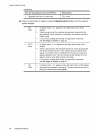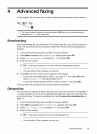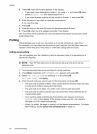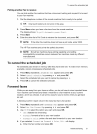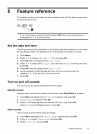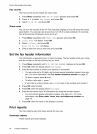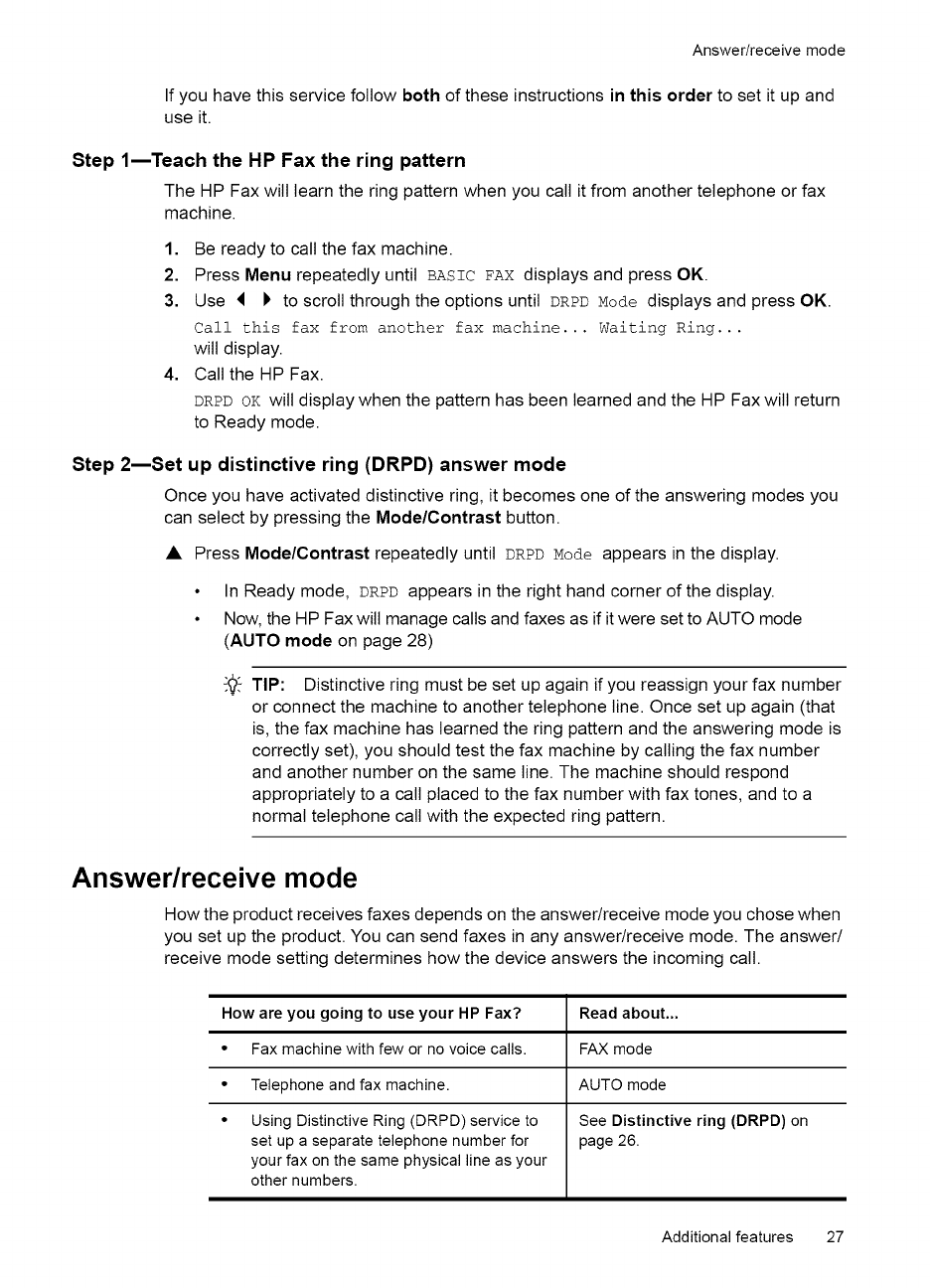
Answer/receivemode
If you have this service follow both of these instructions in this order to set it up and
use it.
Step lmTeach the HP Fax the ring pattern
The HP Fax will learn the ring pattern when you call it from another telephone or fax
machine.
1. Be ready to call the fax machine.
2. Press Menu repeatedly until BASIC FAX displays and press OK.
3. Use _ I' to scroll through the options until DRPDMode displays and press OK.
Call this fax from another fax machine... Waiting Ring...
wilt display.
4. Call the HP Fax.
DRPDOK wilt display when the pattern has been learned and the HP Fax will return
to Ready mode.
Step 2reSet up distinctive ring (DRPD) answer mode
Once you have activated distinctive ring, it becomes one of the answering modes you
can select by pressing the Mode/Contrast button.
• Press Mode/Contrast repeatedly until DRPDMode appears in the display.
• In Ready mode, DRPD appears in the right hand corner of the display.
• Now, the HP Fax wilt manage calls and faxes as if it were set to AUTO mode
(AUTO mode on page 28)
"@_TIP: Distinctive ring must be set up again if you reassign your fax number
or connect the machine to another telephone line. Once set up again (that
is, the fax machine has learned the ring pattern and the answering mode is
correctly set), you should test the fax machine by calling the fax number
and another number on the same line. The machine should respond
appropriately to a call placed to the fax number with fax tones, and to a
normal telephone call with the expected ring pattern.
Answer/receive mode
How the product receives faxes depends on the answer/receive mode you chose when
you set up the product. You can send faxes in any answer/receive mode. The answer/
receive mode setting determines how the device answers the incoming call.
How are you going to use your HP Fax? Read about...
• Fax machine with few or no voice calls. FAX mode
• Telephone and fax machine. AUTO mode
• Using Distinctive Ring (DRPD) service to See Distinctive ring (DRPD) on
set up a separate telephone number for page 26.
your fax on the same physical line as your
other numbers.
Additional features 27