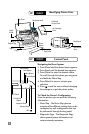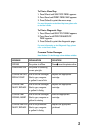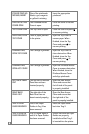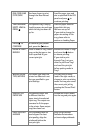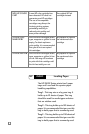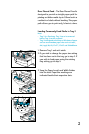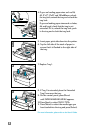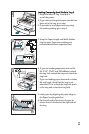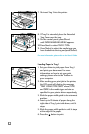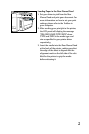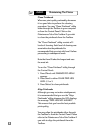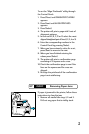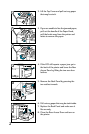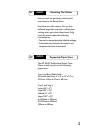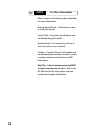7. Re-insert Tray 3 into the printer.
8. If Tray 3 is extended, place the Extended
Tray Cover over the tray.
9. On the control panel, press [Menu]
until PAPER HANDLING MENU appears.
10.Press [Item] to select TRAY 3 TYPE=
11. Press [Value] to select the media type you
have loaded into the tray and press [Select].
For more information, please refer to the User's Guide.
Loading Paper in Tray 1
1. Set your driver to pick paper from Tray 1
and print your document. For more
information on how to set your print
settings, please refer to the Toolbox in
your computer.
2. After sending your print job to the printer,
the LCD panel will display the message
"TRAY 1 LOAD [TYPE] [SIZE]" where [TYPE]
and [SIZE] is the media type and size as
specified in your printer driver respectively.
3. Slide the paper width guide to its outermost
position.
4. Insert up to 10 sheets of paper along the
right side of Tray 1, print side down, until it
stops.
5. Slide the paper width guide in until it stops
at the edge of the paper.
6. Press the button to print.