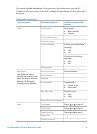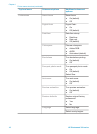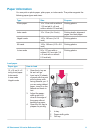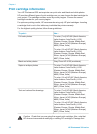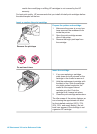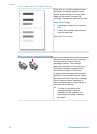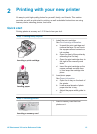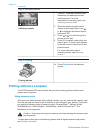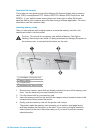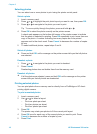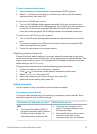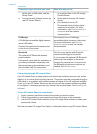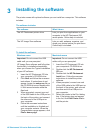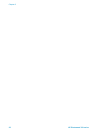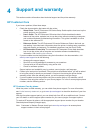Step 2: Selecting photos
Selecting a photo
Caution Inserting a memory card
incorrectly can damage the card
and the printer. For more
information on memory cards, see
Inserting memory cards.
2 When the printer prompts you to
choose a print page layout, use
or to highlight the desired layout,
then press OK.
3
Press
or
to scroll through the
photos on the card.
4 Press OK to select a photo that you
want to print. A check mark appears
in the left corner of the photo on the
printer screen.
For more information about
selecting photos, see Selecting
photos.
Step 3: Printing
Printing photos
➔
Press Print to print the selected
photos.
Printing without a computer
The HP Photosmart 320 series printer lets you print amazing photos without even
going near a computer.
Using memory cards
After you have taken pictures with a digital camera, you can remove the memory card
from the camera and insert it into the printer to view and print your photos. The printer
can read the following types of memory cards: CompactFlash
™
, Memory Sticks,
MultiMediaCard
™
, Secure Digital
™
, SmartMedia
™
, and xD-Picture Card
™
. The
Microdrive is not supported.
Caution Using any other type of memory card may damage the memory card
and the printer.
To learn about other ways of transferring photos from a digital camera to the printer,
see Getting connected.
Chapter 2
(continued)
16 HP Photosmart 320 series