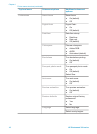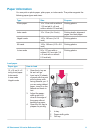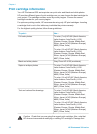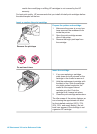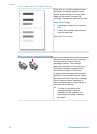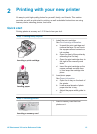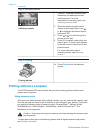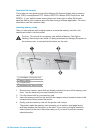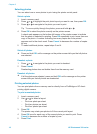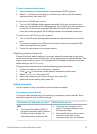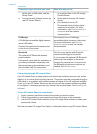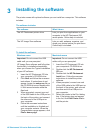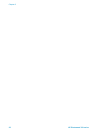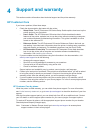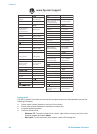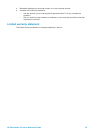Selecting photos
You can select one or more photos to print using the printer control panel.
Select a photo
1 Insert a memory card.
2
Press
or
to highlight the print photo layout you want to use, then press OK.
3
Press
or
to navigate to the photo you want to print.
Tip
To move quickly through the photos, press and hold
or .
4 Press OK to select the photo currently on the printer screen.
A check mark appears on the bottom left corner of the printer screen to indicate
that the photo is selected for printing. Press OK repeatedly to print more than one
copy of the photo. A number indicating how many copies are to be printed
appears next to the check mark. Press Cancel to decrease the number of copies
by one.
5 To select additional photos, repeat steps 3 and 4.
Select all photos
➔
Press and hold OK until a message on the printer screen tells you that all photos
are selected.
Deselect a photo
1
Press
or
to navigate to the photo you want to deselect.
2 Press Cancel.
Deselecting photos does not delete them from the memory card.
Deselect all photos
➔
If all the photos are selected, press and hold OK until a message on the printer
screen tells you that all photos are deselected.
Printing selected photos
You can print photos from a memory card or directly from a PictBridge or HP direct-
printing digital camera.
To print unmarked photos
1 Insert a memory card.
2
Use
or to select a layout:
– Print one photo per sheet
– Print two photos per sheet
– Print four photos per sheet
3 Press OK.
The printer may rotate your photos to fit the current print layout.
4 Press OK once for each copy of the current photo you want to print. Press
Cancel to decrease the number of copies by one.
5 Press Print.
Chapter 2
18 HP Photosmart 320 series