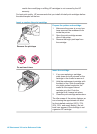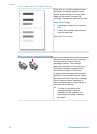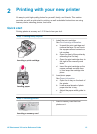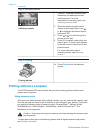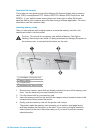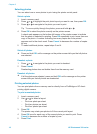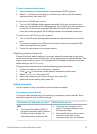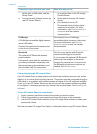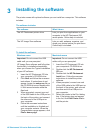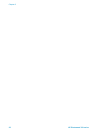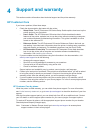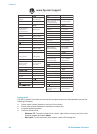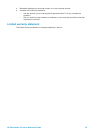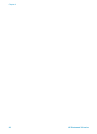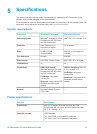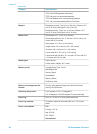3
Installing the software
The printer comes with optional software you can install on a computer. This software
includes:
The software includes:
The software
What it does
The HP Photosmart printer driver Lets you print from applications on your
computer to the HP Photosmart 320
series printer. Online help is included.
The HP Image Zone software Lets you edit, enhance, organize, and
share your photos before you print them.
Online help is included.
To install the software:
Windows users
Macintosh users
Important: Do not connect the USB
cable until you are prompted.
HP Image Zone software and full printer
functionality is installed automatically
when you choose the Typical installation
of your HP software.
1 Insert the HP Photosmart CD into
your computer's CD-ROM drive.
2 Click Next and follow the onscreen
instructions. If instructions do not
appear, locate the setup.exe file on
the CD-ROM drive and double-click
it. Wait several minutes while the
files load.
3 When prompted, connect one end
of the USB cable to the USB port on
the back of the printer, and connect
the other end to the USB port on
your computer.
4 Follow the onscreen instructions
until the installation is finished and
your computer restarts. When the
Congratulations page appears, click
Print a demo page.
Important: Do not connect the USB
cable until you are prompted.
1 Insert the HP Photosmart CD into
your computer's CD-ROM drive.
2 Double-click the HP Photosmart
CD icon.
3 Double-click the HP Photosmart
Install icon. Follow the onscreen
instructions to install the printer
software.
4 When prompted, connect one end
of the USB cable to the USB port on
the back of the printer, and connect
the other end to the USB port on
your computer.
5 Select the printer in the Print dialog
box. If the printer does not appear
in the list, click Edit Printer List to
add the printer.
HP Photosmart 320 series Reference Guide 21