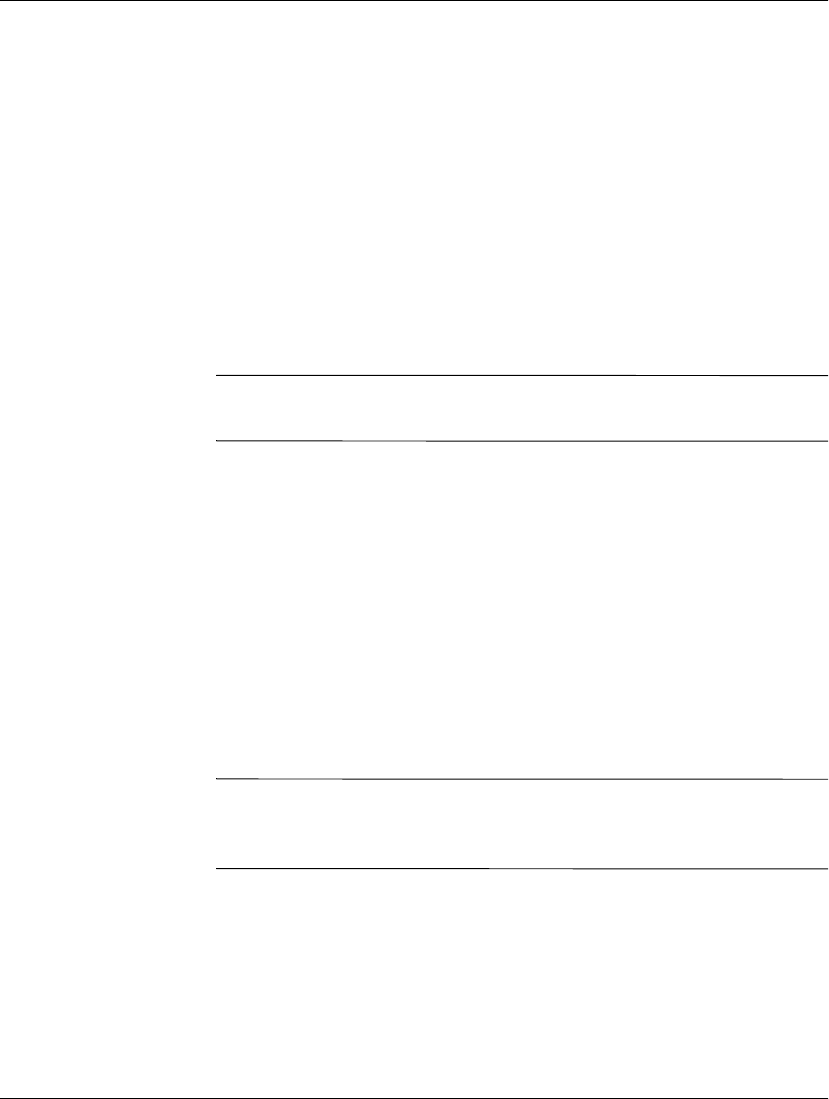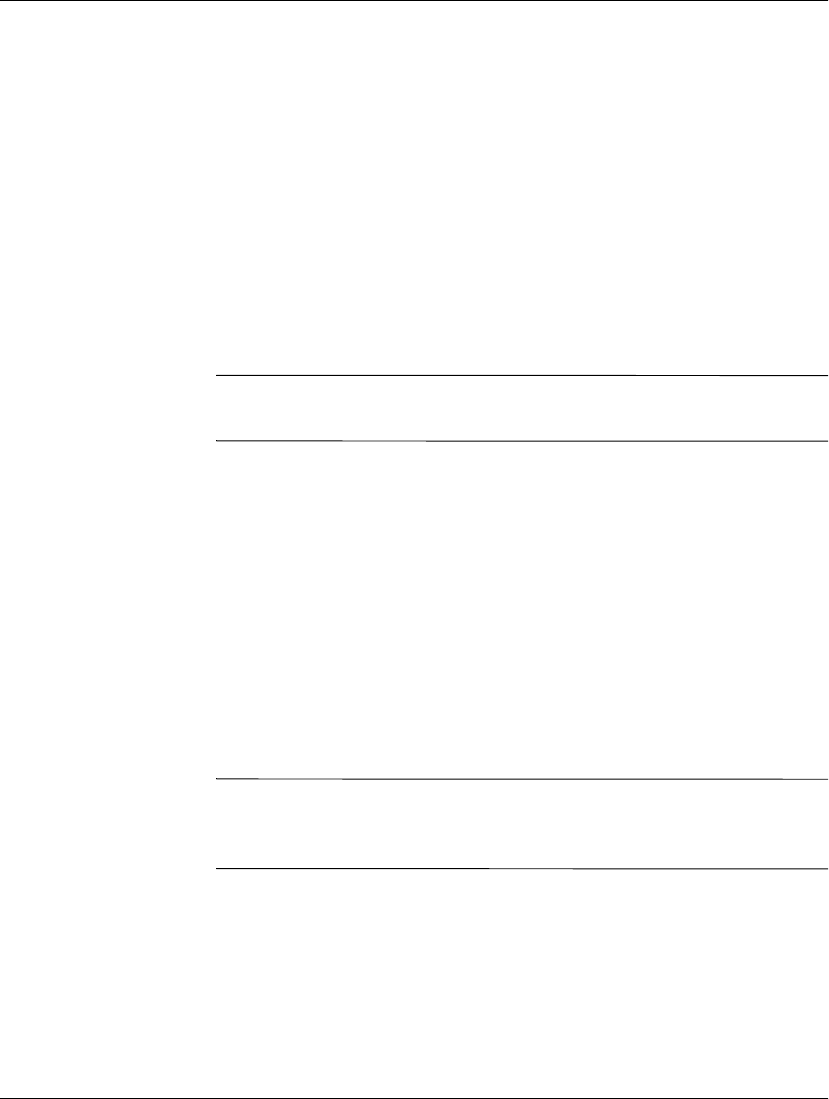
2-2
www.hp.com
Hardware Reference Guide
Hardware Upgrades
3. Remove the side access panel. See the section “Removing and
Replacing the Side Access Panel” on page 2-3 for more
information on how to access the system board.
4. Remove, if necessary, any hardware that will be replaced.
5. Install any optional equipment. The following options are
available on select models:
❏
Flash Memory on page 2-5
❏
SODIMM Upgrade on page 2-6
❏
PCI Expansion Module on page 2-7
❏
MultiBay Hard Drive and Diskette Drive on page 2-10
✎
More detailed instructions for installing thin client options are
included in the option kits.
If it is necessary to replace the internal battery, refer to the
following section:
❏
Internal Battery on page 2-10.
6. Replace the side access panel. Refer to the section “Removing
and Replacing the Side Access Panel” on page 2-3 section for
instructions on this procedure.
7. Reconnect any external devices and power cords.
8. Turn on the monitor, the thin client, and any devices you want
to test.
9. Load any necessary drivers.
✎
Many of the drivers necessary for installing optional thin client
hardware can be found and downloaded from the HP website at
http://www.hp.com/country/us/eng/support.html.
10. Reconfigure the thin client, if necessary.