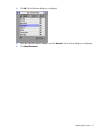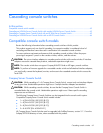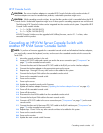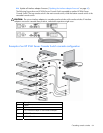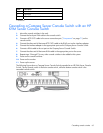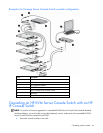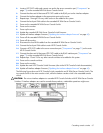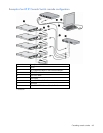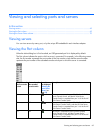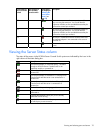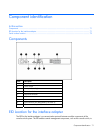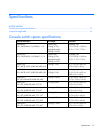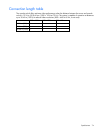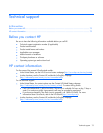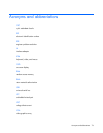Viewing and selecting ports and servers 69
Viewing and selecting ports and servers
In this section
Viewing servers...................................................................................................................................... 69
Viewing the Port column.......................................................................................................................... 69
Viewing the Server Status column............................................................................................................. 70
Viewing servers
You can view servers by name, port, or by the unique EID embedded in each interface adapter.
Viewing the Port column
When the Main dialog box is first launched, an OSD-generated port list is displayed by default.
The Port column indicates the port to which a server is connected. For example, in the following screen
shot, the first number represents the port number of the first console switch and the second number
represents the port number of the cascaded console switch port to which the server is connected.
Port number of
the first console
switch
Port number of
the cascaded
console switch
Server Status
Icon displayed
("Viewing the
Server Status
column" on
page 70)
Description
16 01
The server is connected to port 01 of the 1 x 8 HP KVM
Server Console Switch, and that HP KVM Server
Console Switch is cascaded from port 16 of the first HP
KVM Server Console Switch.
14 02
The server is connected to port 02 of the 2 x 16 HP
KVM Server Console Switch, and that HP KVM Server
Console Switch is cascaded from port 14 of the first HP
KVM Server Console Switch.
01 04
The server is connected to port 04 of the Compaq
Server Console Switch, and that Compaq Server
Console Switch is cascaded from port 01 of the first HP
KVM Server Console Switch.