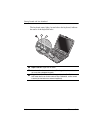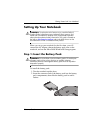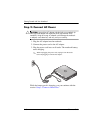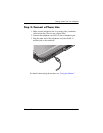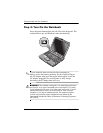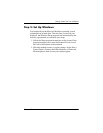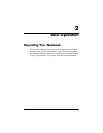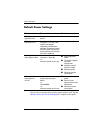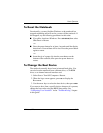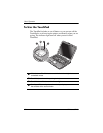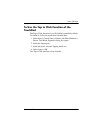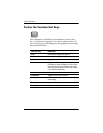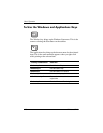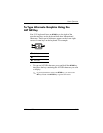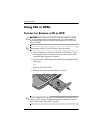Basic Operation
HP Manual Title 2–3
To Reset the Notebook
Occasionally, you may find that Windows or the notebook has
stopped responding and will not let you turn off the notebook. If
this happens, try the following procedures in this order:
■ If possible, shut down Windows. Press ctrl+alt+del, then select
Shut Down > Restart.
-or-
■ Press the power button for at least 4 seconds until the display
shuts down. Unsaved data will be lost. Press the power button
again to restart.
-or-
■ Insert the tip of a paper clip into the reset button on the
bottom of the notebook, then press the power button to
restart.
To Change the Boot Device
The notebook normally boots from its internal hard drive. You
can also boot the notebook from a diskette drive, a CD-ROM
drive, or an internal network interface card.
1. Select Start > Turn Off Computer > Restart.
2. When the logo screen appears, press
esc to display the
Boot menu.
3. Use the arrow keys to select the boot device, then press
enter.
If you want to boot from a specific device whenever it is present,
change the boot order using the BIOS Setup utility. See
“Configuring Your Notebook” in the “Troubleshooting” chapter
in this guide.