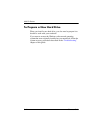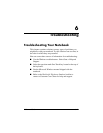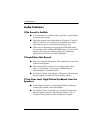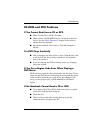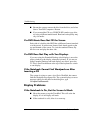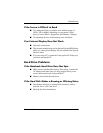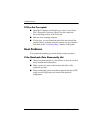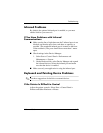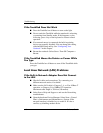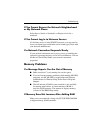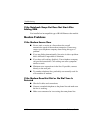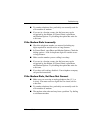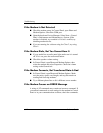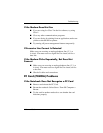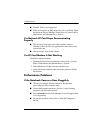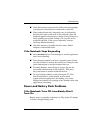6–8 Reference Guide
Troubleshooting
If the TouchPad Does Not Work
■ Press the TouchPad on-off button to turn on the light.
■ Do not touch the TouchPad while the notebook is rebooting
or resuming from Standby mode. If this happens, try the
following: press a key on the keyboard to restore normal
operation.
■ If an external mouse is connected, the built-in pointing
devices are normally disabled. You can change this setting
with the BIOS Setup utility. See
“Configuring Your
Notebook” in this chapter.
■ Restart the notebook. Select Start > Turn Off Computer >
Restart.
If the TouchPad Moves the Pointer or Cursor While
You Type
Press the TouchPad on-off button to turn off the TouchPad while
you type.
Local Area Network (LAN) Problems
If the Built-In Network Adapter Does Not Connect
to the LAN
■ Check all cables and connections. Try connecting at a
different network station, if available.
■ Make sure the LAN cable is Category 3, 4, or 5 for 10Base-T
operation, or Category 5 for 100Base-TX operation.
Maximum cable length is 330 feet (100 meters).
■ Select Start > Help and Support > and use the Networking
troubleshooter.
■ Open the hardware Device Manager. Select Start > Control
Panel > Performance and Maintenance > System. If the
network interface is disabled, try to enable it. If it has a
conflict, try disabling another device.