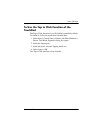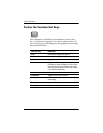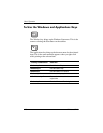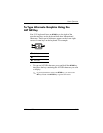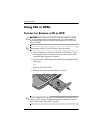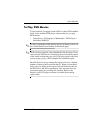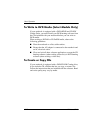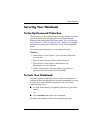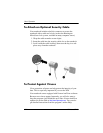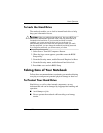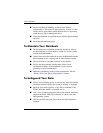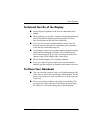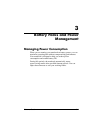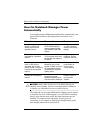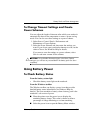Basic Operation
HP Manual Title 2–13
Securing Your Notebook
To Set Up Password Protection
You can protect your notebook from access by another user when
you set up password protection, which is available through
Windows and through the BIOS Setup utility. See “Configuring
Your Notebook” in the “Troubleshooting” chapter. For complete
protection, set passwords in Windows as well as through BIOS
Setup.
To cancel password protection, set an empty password.
Windows
1. Select Start > Control Panel > User Accounts, then select
your account.
2. Select Create a Password, then set the password.
3. Select Start > Control Panel > Performance and
Maintenance > Power Options.
4. On the Advanced tab, select the option to prompt for a
password when the notebook leaves Standby.
To Lock Your Notebook
To protect against unauthorized access while your notebook is
running, lock the notebook before leaving it unattended, or set up
a screen saver with a Windows password. You can lock the
notebook these ways:
■ If a One-Touch button is assigned to Quick Lock, press that
button.
-or-
■ Press ctrl+alt+del, then select Lock Computer.
To unlock the notebook, follow your normal logon steps.