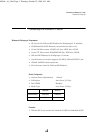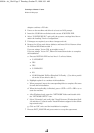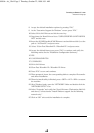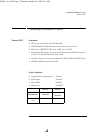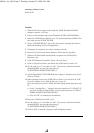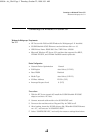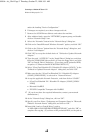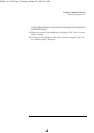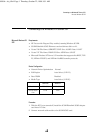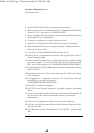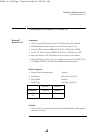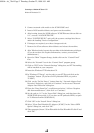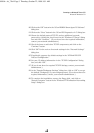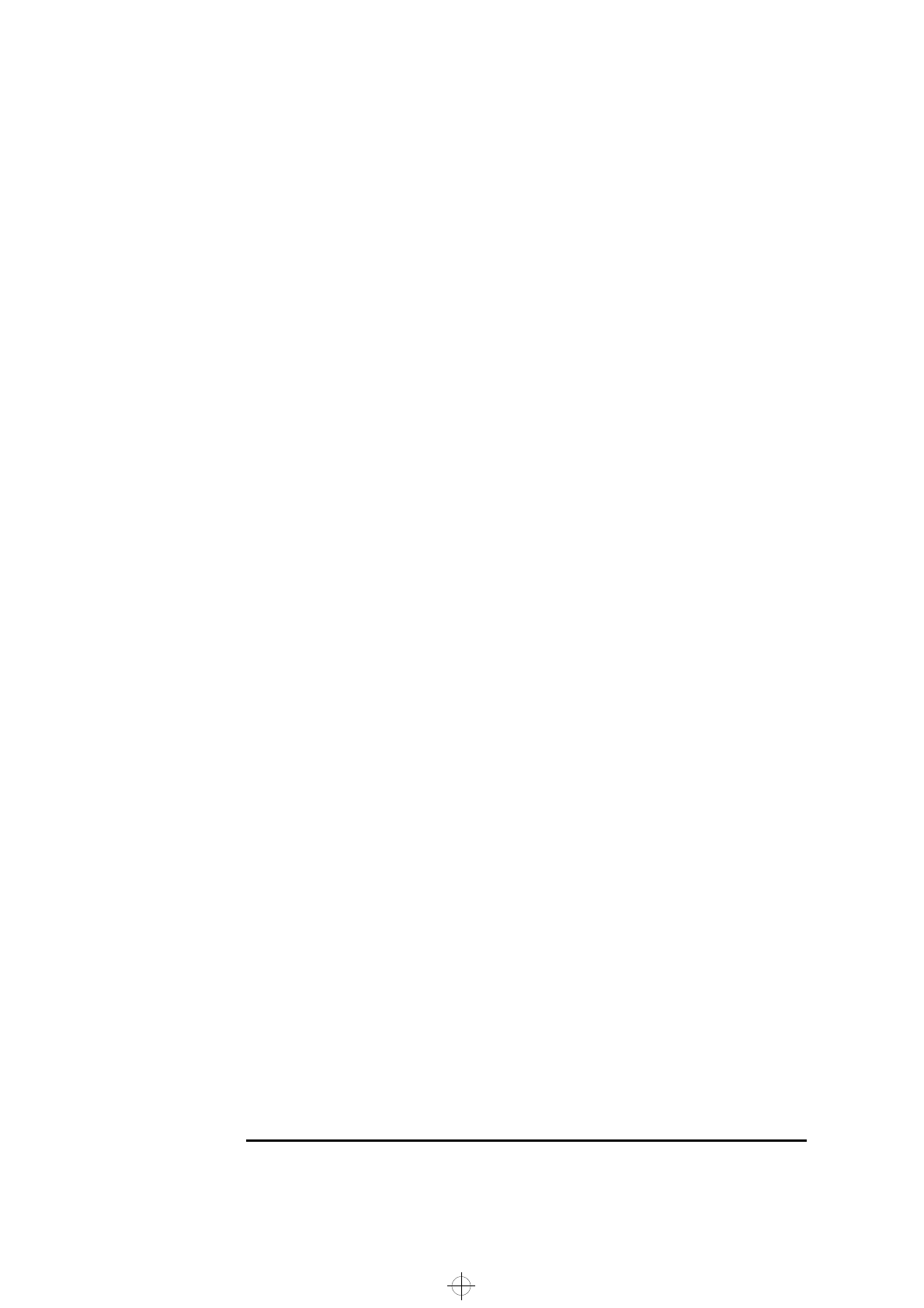
Connecting to a Windows NT Server 3.51
Windows for Workgroups Ver. 3.11
under the heading “Device Configuration.”
6 If changes are required, save those changes and exit.
7 Remove the 3COM Drivers diskette and reboot the machine.
8 After windows loads, open the “NETWORK” program group, and double-
click on “Network Setup” icon.
9 Select the “Networks” button in the “Network Setup” dialog box.
10 Click on the “Install Microsoft Windows Network:” option, and click “OK.”
11 Click on the “Drivers” button from the “Network Setup” dialog box, and
click on “Add Adapter”.
12 Click “OK” to accept the default choice of “Unlisted or Updated Network
Adapter.”
13 Type the path “A:\WFW311” in the “Install Driver” dialog box, and then
insert the 3COM 3C905 drivers disk 1 of 2 into the floppy drive, and click
“OK” on “Install Driver” dialog box. (If you have an HP preloaded HDD,
set path to “C:\Masters\LanDrv\3C905\Disk1\WFW311”)
14 Select “3Com Fast Etherlink XL / Etherlink XL Adapter (3C90X) ” in the
“Unlisted or Updated Network Adapter” dialog box, and click “OK.”
15 Make sure that the “3Com Fast Etherlink XL / Etherlink XL Adapter
(3C90X) [NDIS2/NDIS3] “ is selected in “Network Drivers.”
16 Accept the applicable Network Protocols, and then click on “CLOSE.”
• 3Com Fast Etherlink XL / Etherlink XL Adapter (3C90X) [NDIS2/
NDIS3]
• Microsoft NetBEUI
• IPX/SPX Compatible Transport with NetBIOS
17 (If you do not have the required information, contact your network
administrator.)
18 At the “Network Setup” dialog box, click on “OK”.
19 Specify your User Name , Workgroup, and Computer Name in “Microsoft
Windows Network Names” dialog box, and click on “OK.”
20 Insert disk 2 and set “Install Driver” path to
“A:\MSLANMAN.DOS\DRIVERS\ETHERNET\EL90X\” and click “OK” to
complete file copying. (If you have an HP preloaded HDD, set the path to
c
905.bk : ch_5.fb4 Page 2 Thursday, October 22, 1998 9:51 AM