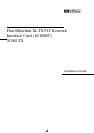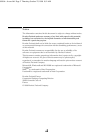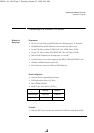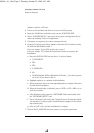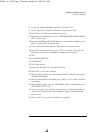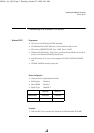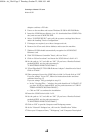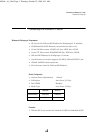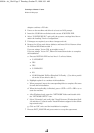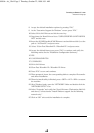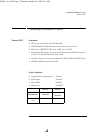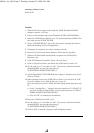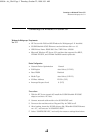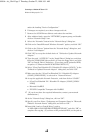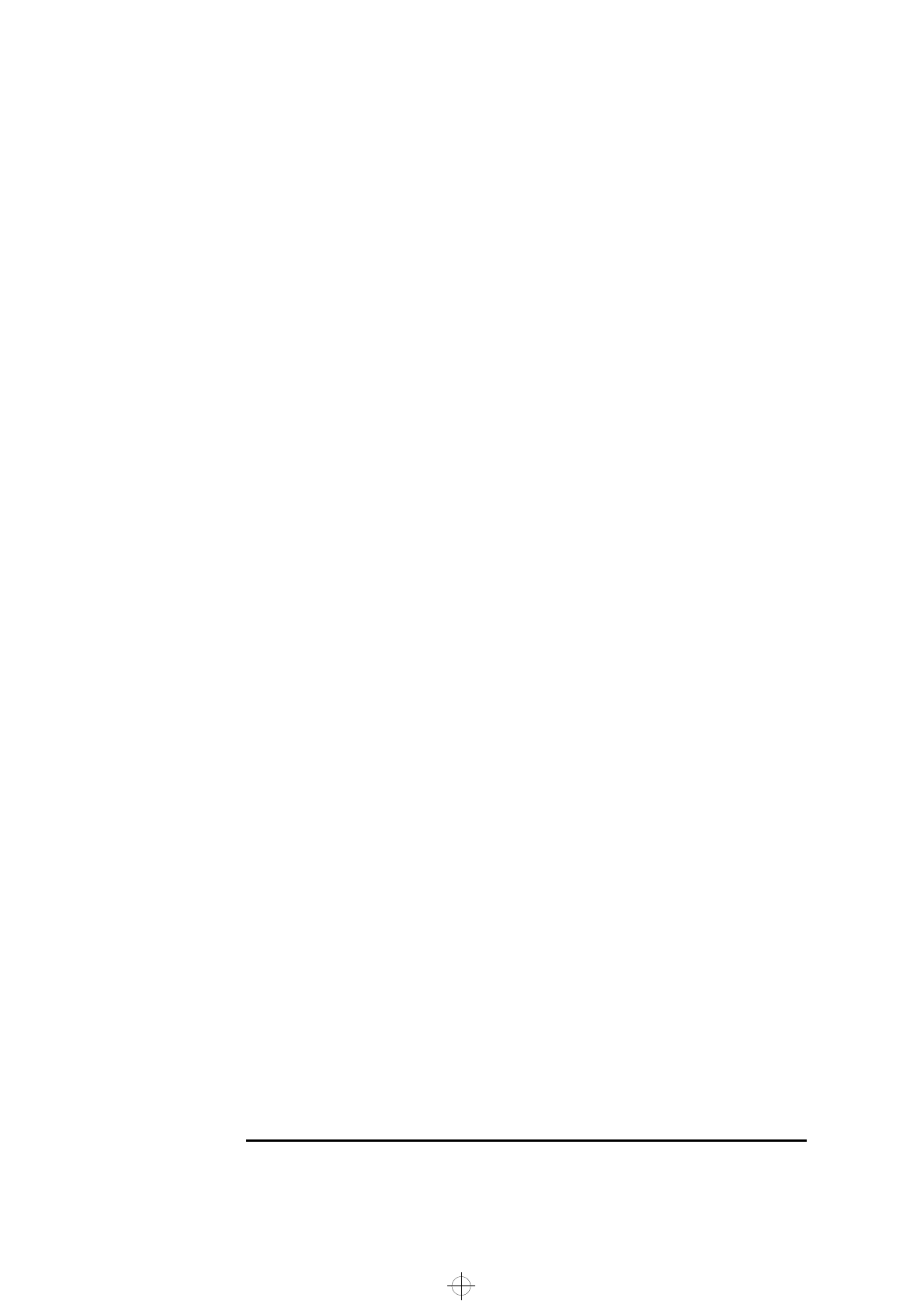
Connecting to a Netware 3.12 server
Windows 95 SR2
adapter card into a PCI slot.
2 Power on the machine and restart Windows 95 SR2 in MS-DOS Mode.
3 Insert the 3COM drivers diskette (ver. 2.1 downloaded from 3COM’s Web
site) and execute 3C90XCFG.EXE.
4 Select “CONFIGURE NIC” and verify the resource settings listed above
under the heading “Device Configuration.”
5 If changes are required, save those changes and exit.
6 Remove the 3Com cards driver diskette and restart the machine.
7 Windows 95 SR2 should automatically recognize the 3COM 3C905
Ethernet card.
8 With “PCI Ethernet Controller” listed, click on “Next.”
9 Click on “Other Locations” and insert the 3C905 driver’s disk 1 of 2.
10 Set the path to “A:\” and click on “OK.” (If you have a Hewlett-Packard
preloaded HDD, set the path statement to
“C:\MASTERS\LANDRV\3C905\Disk1\”)
11 “3Com Etherlink XL TPO 10Mb Ethernet Adapter” should now be listed.
Click on “Finish.”
12 When prompted, insert the 3C905 driver’s disk 2 of 2 and click on “OK.”
If you are using a Vectra VL7, follow the instructions below and then
continue from step 15.
If you are using a VL8, go straight to step 13.
• In the "Copying Files…" window, the path should read "A:\Win95\" (If
you have an HP pre-loaded HDD, set the path statement to "C:\MAS-
TERS\LANDRV\3C905\Disk2\Win95\")
• Click on "OK" to continue the installation.
13 Insert the 3C905 driver’s disk 1 of 2.
14 Set the path to “A:\” and click on “OK.” (If you have a Hewlett-Packard
preloaded HDD, set the path statement to
“C:\MASTERS\LANDRV\3C905\Disk2\”)
15 Click on “OK” to provide Computer and Workgroup names.
16 At the “Network” dialogue box, click on the “Identification” folder.
17 Enter your “Computer Name,” “Workgroup,” and “Computer Description”
c
905.bk : ch_2.fb4 Page 2 Thursday, October 22, 1998 9:51 AM