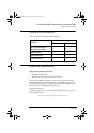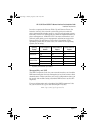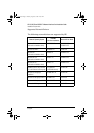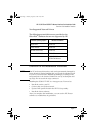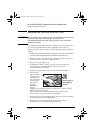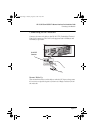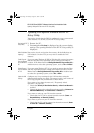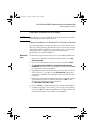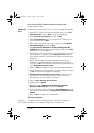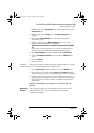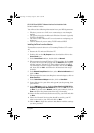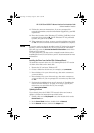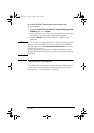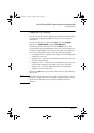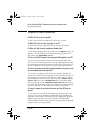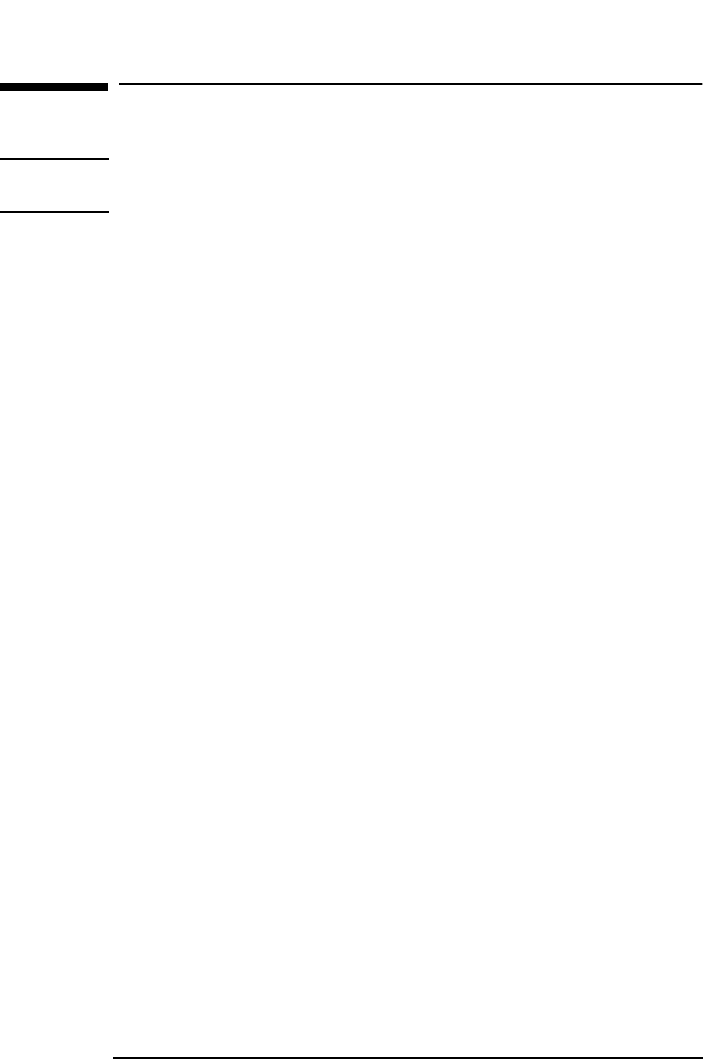
English 11
HP 10/100 3Com 3C905C-TX Network Interface Card Installation Guide
Software Installation Procedure
Software Installation Procedure
CAUTION
Make sure that you have installed the network interface card before
you install the network driver software.
Software Installation on a Windows 95 or Windows 98 System
If you are upgrading your network card from a older version of the
same card, have previously installed drivers or have an older version
of the driver already installed on your system, refer to “Frequently
Asked Questions” on page 18 for more information about
performing a successful installation.
Windows 95
Users
To install the network driver when your PC is running Windows 95:
1 Start the PC. Windows 95 will automatically detect a new PCI
Ethernet Controller.
2 Insert EtherDisk
®
diskette #1 in your drive and click on Next.
3 The 3Com EtherLink 10/100 PCI For Complete PC Management NIC
(3C905C-TX) driver files will be automatically found, click on Finish
to complete the driver installation.
4 If prompted to insert 3Com Etherdisk for 3Com EtherLink PCI
NICs (diskette 1), type A:\ at the Copy Files From prompt and
press E
NTER
. Similarly, insert diskette 2 and press E
NTER
when
prompted.
5 Follow the onscreen instructions. If prompted, enter the location
of the Windows 95 files (CAB files) then click on OK. On HP
Windows 95 preloaded systems, the path is
C:\WINDOWS\OPTIONS\CABS.
6 Click on Finish to complete the network component installation.
7 If Windows prompts you to reboot, remove your driver diskette
and click on Yes. The software installation is complete. Follow the
instructions on page 12 to confirm your installation.
3Com.book Page 11 Tuesday, August 31, 1999 11:36 AM