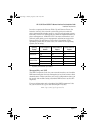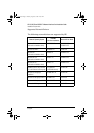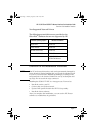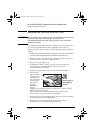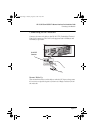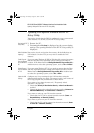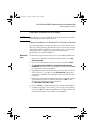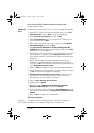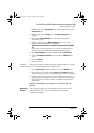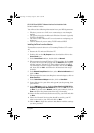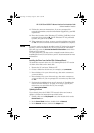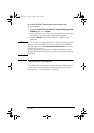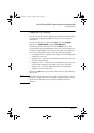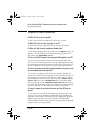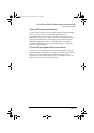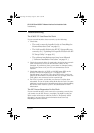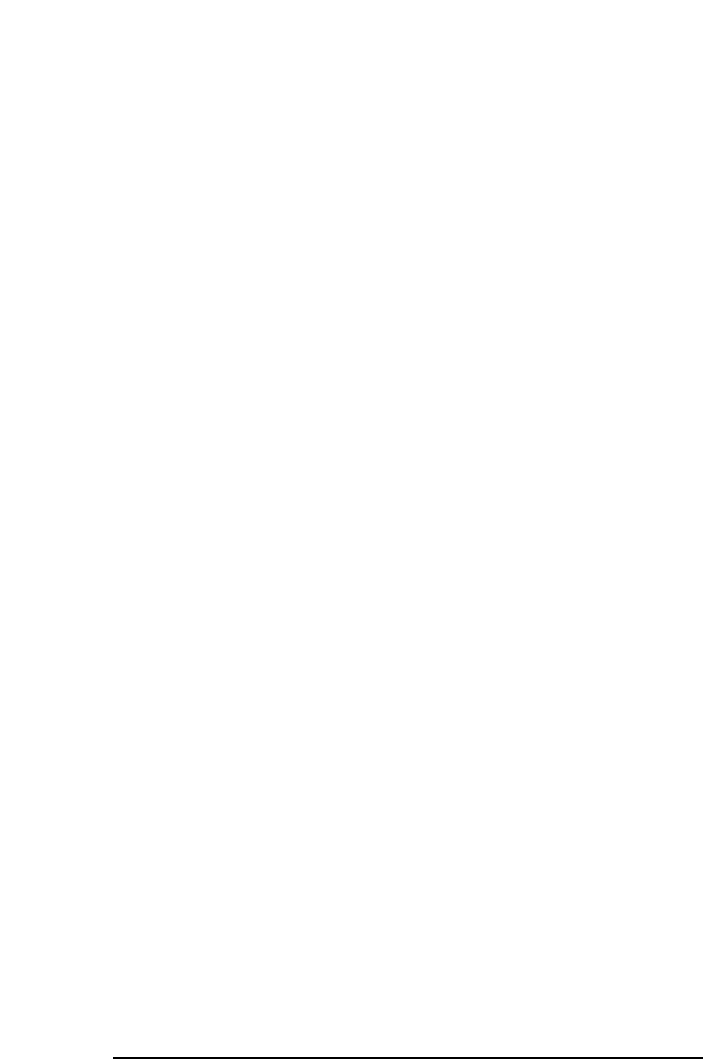
English 13
HP 10/100 3Com 3C905C-TX Network Interface Card Installation Guide
Software Installation Procedure
1 Double-click on the My Computer icon, then double-click on the
Control Panel icon.
2 Double-click on the System icon. The System Properties box
appears.
3 Click on the Device Manager tab. A list of devices appears,
arranged by type.
4 Finally, double-click on Network Adapters. The name of the
installed network interface card appears:
3Com EtherLink 10/100 PCI For Complete PC Management NIC (3C905C-
TX).
If this name does not appear or if a yellow exclamation mark
appears next to it, follow this troubleshooting procedure:
5 In the Device Manager window, double-click on Other Devices.
6 Click on PCI Ethernet Controller or the duplicate 3C905C-TX NIC
entry.
7 Click on Remove.
8 Restart your PC.
Checking the
Network Settings
Follow these steps to confirm that your network setting are correct
on a PC running Windows 95 or Windows 98:
1 In the Control Panel window, double-click on the Network icon.
2 Ensure that you have the correct Client and Protocols installed.
You may need to contact your MIS manager for this information.
3 Finally, double-click on each of your installed protocols and
ensure that your settings are correct for your PC’s connection to
the LAN. You may need to contact your MIS manager for this
information.
Software Installation and Update on a Windows NT 4.0
System
Windows NT
4.0 Users
This section describes how to install the network driver in a PC
running Windows NT version 4.0 without the networking
components installed.
3Com.book Page 13 Tuesday, August 31, 1999 11:36 AM