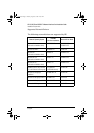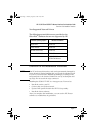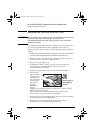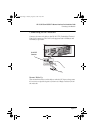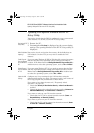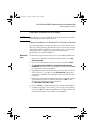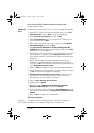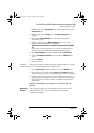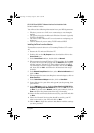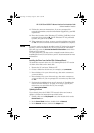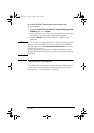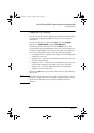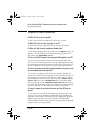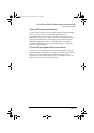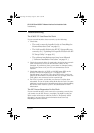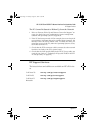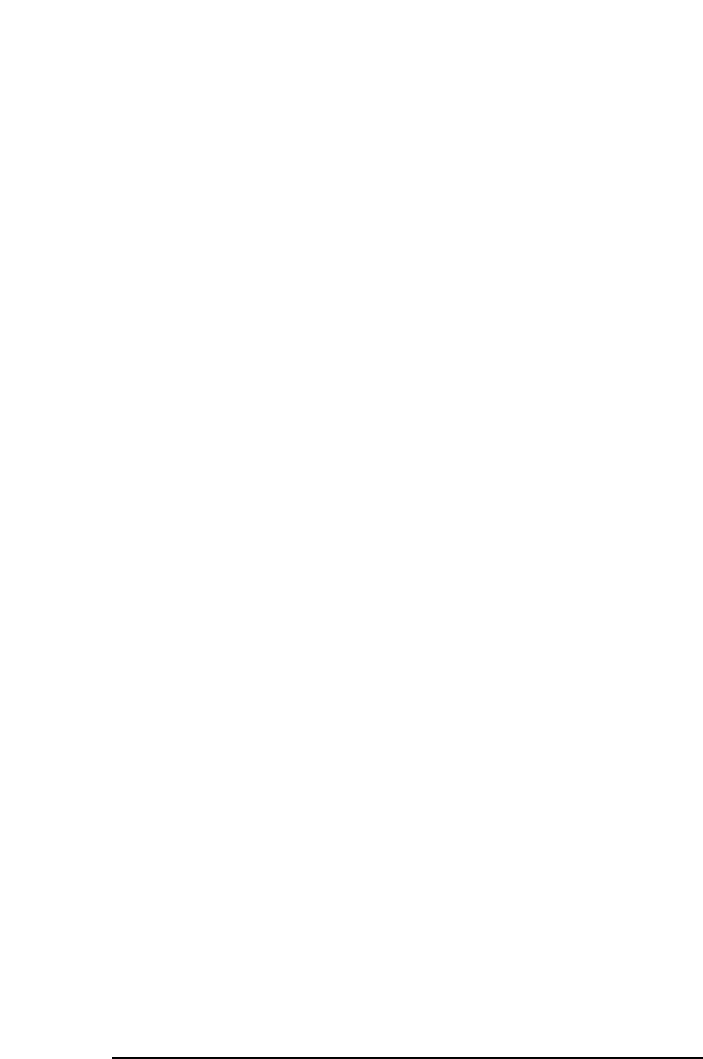
HP 10/100 3Com 3C905C-TX Network Interface Card Installation Guide
Software Installation Procedure
14 English
You will need the following information from your MIS department:
• Whether you are on a LAN or are connecting to one through a
modem
• The protocol used in the Microsoft Windows Network (typically
TCP/IP or NetBEUI)
• The name of the Windows NT server domain or workgroup you
belong to
• Your IP address if you are using TCP/IP without DHCP
Installing the Driver from the diskettes
To install the network driver in a PC running Windows NT version
4.0:
1 Restart the PC and start Windows NT.
2 Double-click on the My Computer icon, then double-click on the
Control Panel icon.
3 In the Control Panel window, double-click on Network.
4 When prompted to install Windows NT Networking, click on Yes.
If you do not receive this prompt and the Network control panel
window appears, Windows NT Networking is already installed.
You will need to add the adapter manually: click on the Adapter
tab, then click on Add... and follow the instructions from step 7
onwards.
5 In the Network Setup Wizard window, select Wired to the Network and
click on Next.
6 When prompted to start searching for a network adapter, click on
Select from List...
7 In the Select Network Adapter window, click on Have Disk...
8 Insert diskette 1 in your drive and type A:\ at the prompt, then
press E
NTER
.
9 In the OEM Option window, highlight 3Com EtherLink 10/100 PCI For
Complete PC Management NIC (3C905C-TX) and click on OK, then click
on Next. If you are in the Network control panel window, click on
Close and follow the instructions from step 14 onwards.
10 Select the Network Protocols that are used by your LAN and click
on Next.
11 Select the Network Services that should be used by your PC
when connected to your LAN and click on Next.
12 Click on Next to begin the software installation with the settings
you have provided.
3Com.book Page 14 Tuesday, August 31, 1999 11:36 AM