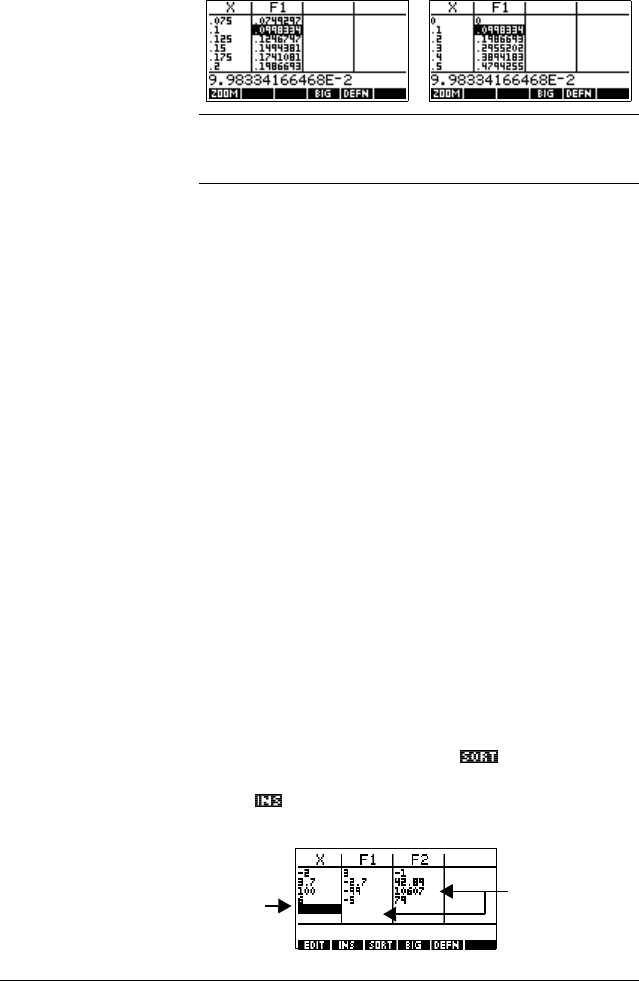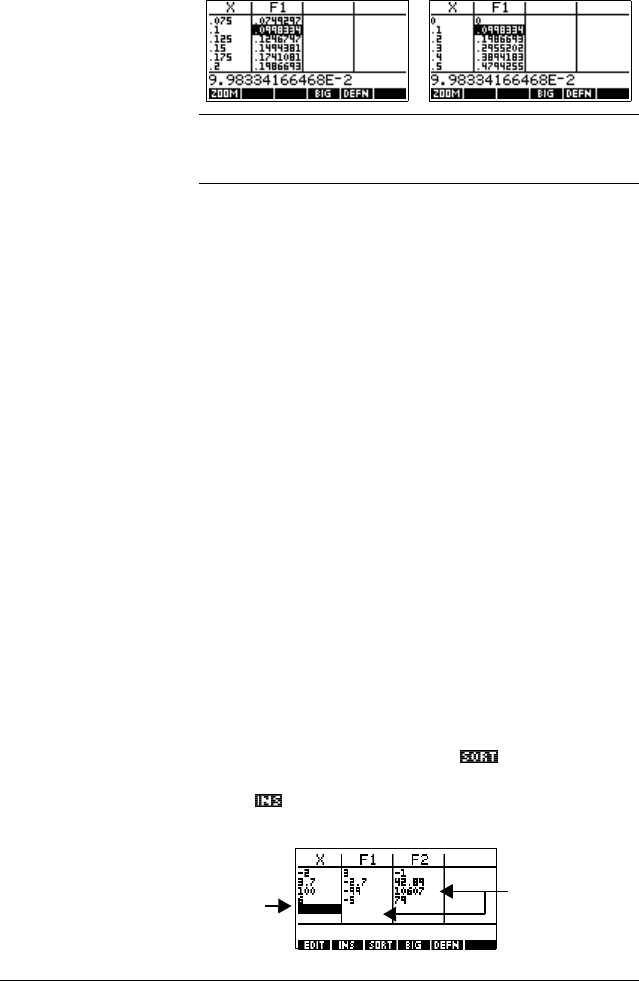
2-18 Aplets and their views
The display on the right is a Zoom In of the display on the left.
The ZOOM factor is 4.
HINT
To jump to an independent variable value in the table, use the
arrow keys to place the cursor in the independent variable
column, then enter the value to jump to.
Automatic
recalculation
You can enter any new value in the X column. When you press
>(17(5@, the values for the dependent variables are
recalculated, and the entire table is regenerated with the same
interval between X values.
Building your own table of numbers
The default NUMTYPE is “Automatic”, which fills the table
with data for regular intervals of the independent (X, T, θ, or
N) variable. With the NUMTYPE option set to “Build Your
Own”, you fill the table yourself by typing in the independent-
variable values you want. The dependent values are then
calculated and displayed.
Build a table 1. Start with an expression defined (in Symbolic view) in
the aplet of your choice. Note: Function, Polar,
Parametric, and Sequence aplets only.
2. In the Numeric Setup (>6+,)7@
NUM), choose NUMTYPE:
Build Your Own.
3. Open the Numeric view (>180@).
4. Clear existing data in the table (>6+,)7@
CLEAR).
5. Enter the independent values in the left-hand column.
Type in a number and press >(17(5@. You do not have to
enter them in order, because the
function can
rearrange them. To insert a number between two others,
use
.
F1 and F2
entries are
generated
automatically
You enter
numbers into
the X column