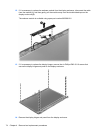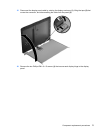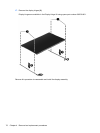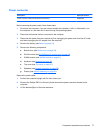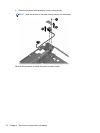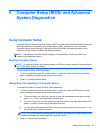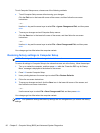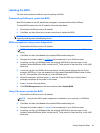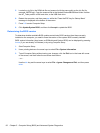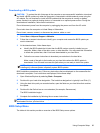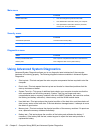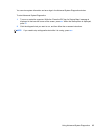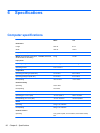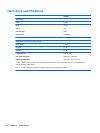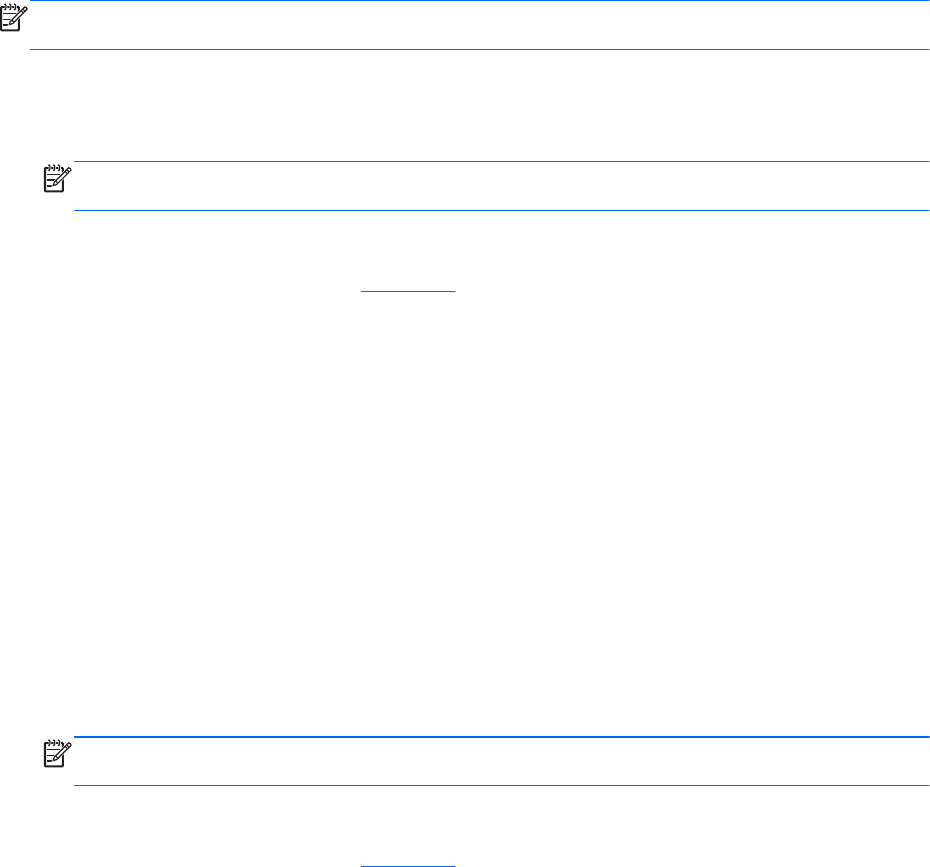
Updating the BIOS
The next sections describe different ways of updating the BIOS.
Downloading SoftPaqs to update the BIOS
Most BIOS updates on the HP website are packaged in compressed files called SoftPaqs.
To install BIOS updates from the HP website, follow the steps below:
1. Download the SoftPaq from the HP website.
2. Click Run, and then follow the on-screen instructions to update the BIOS.
NOTE: Some download packages contain a file named Readme.txt, which contains information
regarding installing and troubleshooting the file.
BIOS management using system diagnostics
1. Download the SoftPaq from the HP website.
NOTE: Verify that the UEFI system diagnostics is installed on your computer (or USB flash
drive).
2. Click Run, and then click Cancel at the Update/USB bootable dialog box.
3. Navigate to the folder located in
c:\swsetup that corresponds to your SoftPaq number.
4. Locate the .bin file in the ROMpaq folder (for example, 68CDD.bin) and then copy it to the
Hewlett-Packard\BIOS\New\ folder in either the HP_Tools partition of the hard drive, or the USB
flash drive.
5. Locate the .sig file in the ROM.cab file and rename it with the same prefix as the .bin file (for
example, 68CDD.sig). Copy the renamed file to the Hewlett-Packard\BIOS\New\ folder in either
the HP_Tools partition of the hard drive, or the USB flash drive.
6. Restart the computer, and then press esc while the “Press the ESC key for Startup Menu”
message is displayed at the bottom of the screen.
7. Press f2 to enter Computer Setup.
8. Click BIOS Management from the menu and then select Update BIOS.
Using f10 setup to update the BIOS
1. Download the SoftPaq from the HP website.
NOTE: Verify that the UEFI system diagnostics is installed on your computer (or USB flash
drive).
2. Click Run, and then click Cancel at the Update/USB bootable dialog box.
3. Navigate to the folder located in
c:\swsetup that corresponds to your SoftPaq number.
4. Locate the .bin file in the ROMpaq folder (for example, 68CDD.bin) and then copy it to the
Hewlett-Packard\BIOS\New\ folder in either the HP_Tools partition of the hard drive, or the USB
flash drive.
Using Computer Setup 81