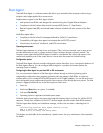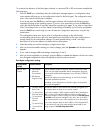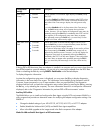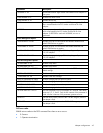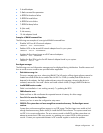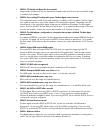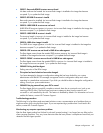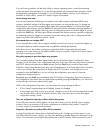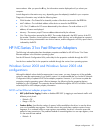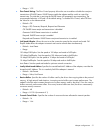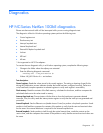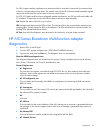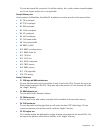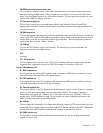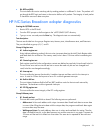Adapter configurations 49
If you are having problems with the local (client) or network operating system, contact the operating
system manufacturer for assistance. If you are having problems with some application program, contact
the application manufacturer for assistance. If you are having problems with any of your computer's
hardware or with the BIOS, contact HP Customer Support for assistance.
Cannot change boot order
If you are accustomed to redefining your computer's boot order using the motherboard BIOS setup
program, the default settings of the Boot Agent setup program can override that setup. To change the
boot sequence, you must first override the Boot Agent setup program defaults. To start the Boot Agent
configuration setup program, press the Ctrl+S keys during the time the initialization message appears. A
configuration setup menu appears allowing you to set configuration values for the Boot Agent. If you do
not press the Ctrl+S keys, the Boot Agent software proceeds with the boot process, eventually bringing up
the operating system. To change your computer's boot order setting, refer to the "Configuring the Boot
Agent in a pre-boot PXE or RPL environment" section.
My computer does not complete POST
If your computer fails to boot with an adapter installed, but does boot when you remove the adapter, try
moving the adapter to another computer and using IBAUtil to disable the flash chip.
If this does not work, the problem may be occurring before the Boot Agent software even begins
operating. In this case, there may be a BIOS problem with your computer. Contact HP Customer Support
for help in correcting your problem.
Not getting a prompt to go to Boot Agent setup program
This is actually a feature of the Boot Agent product. As part of the Boot Agent's Configuration Setup
Program, two of the options, Show Setup Prompt and Setup Wait Time, allow the boot process to proceed
after POST without interruption by the Ctrl+S prompt (Press the Ctrl+S keys to enter the Setup Menu)
If the Show Setup Prompt has previously been set to Disabled and/or if the Setup Menu Wait Time option
is set to zero seconds, the prompt does not display after POST. However, even though you are not
prompted to press the Ctrl+S keys, you can still enter the configuration setup menu to customize
configuration settings as follows:
Repeatedly press the Ctrl+S keys immediately after POST until the Configuration Setup Menu appears. If
the Configuration Setup Menu does not appear after repeatedly pressing the Ctrl+S keys, you were likely
not fast enough. In this case, reboot and try again.
While in the Configuration Setup Menu, you can restore the prompt message as follows:
• If Show Setup Prompt has been set to Disabled, change it to Enabled.
• If Setup Menu Wait Time is set to zero seconds, change it to any of the wait time values that exceed
zero seconds. Refer to the list of possible Set Menu Wait Time values shown in the "Boot Agent
configuration settings" section.
There are configuration/operation problems with the boot process
If your PXE client receives a DHCP address, but then fails to boot, you know the PXE client is working
correctly. Check your network or PXE server configuration to troubleshoot the problem. Contact HP
Customer Support if you need further assistance.
Diagnostics information for pre-boot PXE or RPL environments
Anytime the Configuration Setup Menu is displayed (refer to the "Configuring the Boot Agent in a pre-
boot PXE or RPL environment" section), you may press the D key to display diagnostics information on the
screen. This information can be helpful during interaction with HP Customer Support personnel or your IT