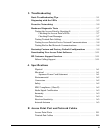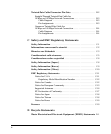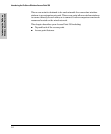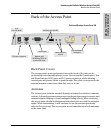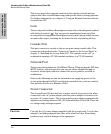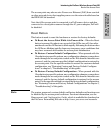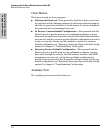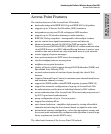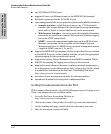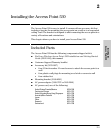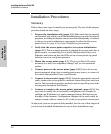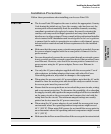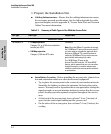1-7
Introducing the ProCurve Wireless Access Point 530
Back of the Access Point
Introducing the ProCurve
Wireless Access Point 530
The access point may also receive Power over Ethernet (PoE) from a switch
or other network device that supplies power over the network cable based on
the IEEE 802.3af standard.
Note that if the access point is connected to a PoE source device and also
connected to a local power source through the AC power adapter, PoE will
be disabled.
Reset Button
This button is used to reset the hardware or restore the factory defaults:
■ To Reset the Access Point While it is Powered On – When the Reset
button is pressed for about one second all the LEDs turn off, then after
another second the LEDs start to blink rapidly. Releasing the button when
the LEDs are blinking rapidly clears any temporary error conditions that
may have occurred and restarts the access point initialization.
■ To Restore Custom Default Configuration – When pressed with the
Clear button in a specific pattern, any configuration changes you may have
made through the access point console or the Web browser interface are
removed, and the customer-specified default configuration is restored to
the access point. For the specific method to restore the customer default
configuration, see “Restoring Custom and Factory Default Configura-
tions” in chapter 5, “Troubleshooting” of this guide.
■ To Restore Factory Default Configuration – When pressed with the
Clear button in a specific pattern, any configuration changes you may have
made through the access point console or the Web browser interface are
removed, and the factory default configuration is restored to the access
point. For the specific method to restore the factory default configuration,
see “Restoring Custom and Factory Default Configurations” in chapter 5,
“Troubleshooting” of this guide.
Note The system, password, custom default, and factory default reset functions can
be disabled by the access point’s software. For more information, see the
Management and Configuration Guide, which is available for download on
the ProCurve Networking Web site at http://www.procurve.com/manuals.