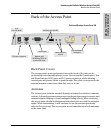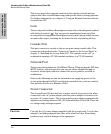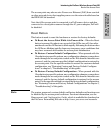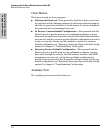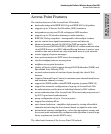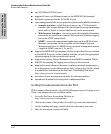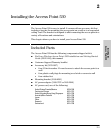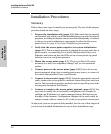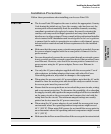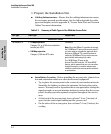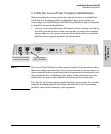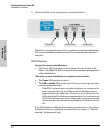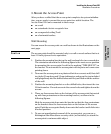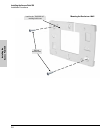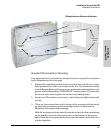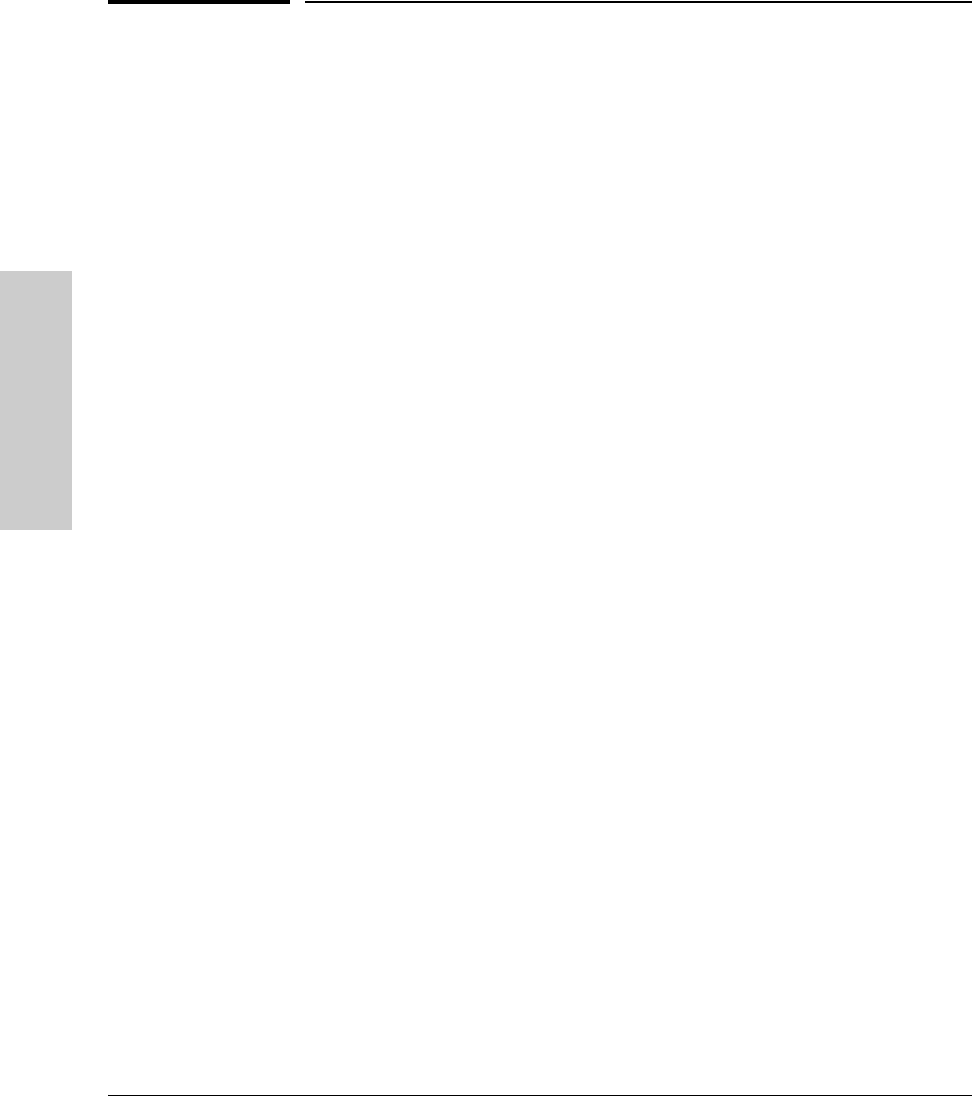
2-2
Installing the Access Point 530
Installation Procedures
Installing the
Access Point 530
Installation Procedures
Summary
Follow these easy steps to install your access point. The rest of this chapter
provides details on these steps.
1. Prepare the installation site (page 2-4). Make sure that the physical
environment into which you will be installing the access point is properly
prepared, including having the correct network cabling ready to connect
to the access point and having an appropriate location for the access
point. Please see page 2-2 for some installation precautions.
2. Verify that the access point completes its system initialization
(page 2-5). This is a simple process of plugging the access point into a
power source, or connecting it to a switch that provides Power over
Ethernet, and observing that the LEDs on the access point’s top panel
indicate correct access point operation.
3. Mount the access point (page 2-7). The Access Point 530 can be
mounted on a wall, on a suspended ceiling T-rail, or on a horizontal
surface.
4. Connect power to the access point (page 2-12). Once the access
point is mounted, plug it into a nearby main power source, or connect it
to a switch that provides Power over Ethernet.
5. Connect to the network (page 2-13). Using the appropriate network
cable, connect the access point to a network connection point, such as a
switch. The network connection can also be used to provide power to the
access point through its PoE feature.
6. Connect a console to the access point (optional—page 2-14). You
may wish to modify the access point’s configuration, for example, to
configure an IP address so it can be managed using a Web browser or
through a Telnet session. Configuration changes can be made easily by
using a console cable to connect a PC to the access point’s console port.
At this point, your access point is fully installed. See the rest of this chapter if
you need more detailed information on any of these installation steps.