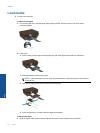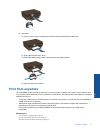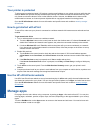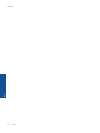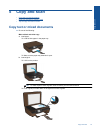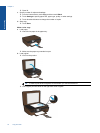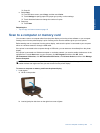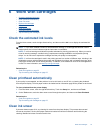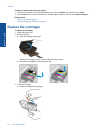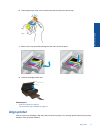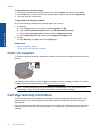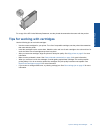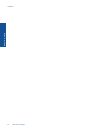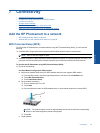c.Close lid.
2. To scan to a memory card, insert a memory card in the memory card slot.
If you want to scan to a computer, make sure the printer is connected to your computer on a wireless network
or through a USB cable.
3. Start scan.
a. From the Home screen, touch Scan.
b. Select the destination by touching either Computer or Memory Card.
To scan to a computer, select the computer, and then select a scan type to start the scan. If your
computer is not listed, touch Not listed for further information.
Related topics
• Tips for copy and scan success on page 18
Tips for copy and scan success
Use the following tips to copy and scan successfully:
• Keep the glass and the back of the lid clean. The scanner interprets anything it detects on the glass as part of
the image.
• Load your original, print side down, on the right front corner of the glass.
• To copy or scan a book or other thick originals, remove the lid.
• To make a large copy of a small original, scan the original into the computer, resize the image in the scanning
software, and then print a copy of the enlarged image.
• If you want to adjust scan size, output type, scan resolution, or file type, and so on, start scan from the printer
software.
• To avoid incorrect or missing scanned text, make sure the brightness is set appropriately in the software.
Chapter 5
18 Copy and scan
Copy and scan