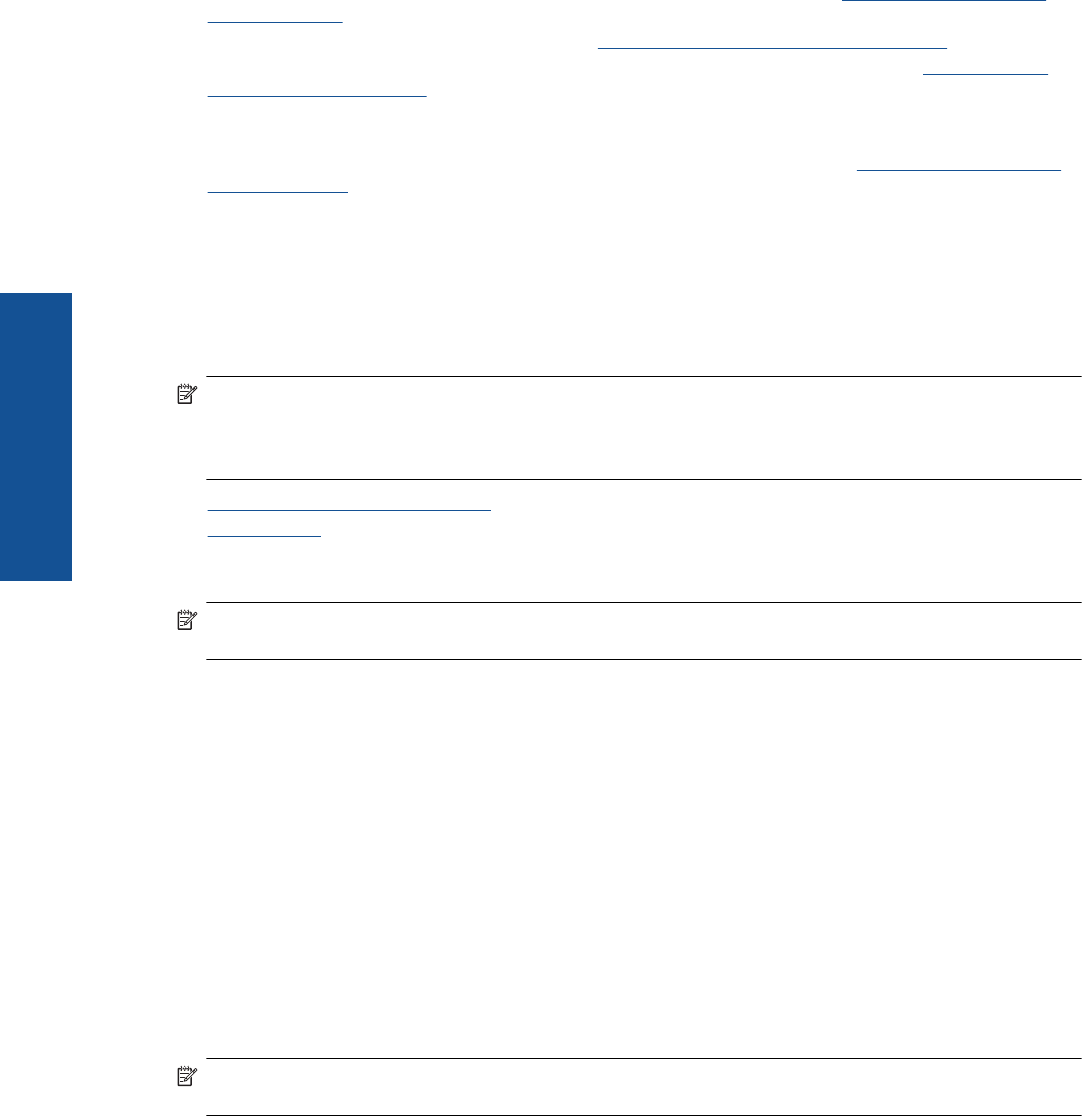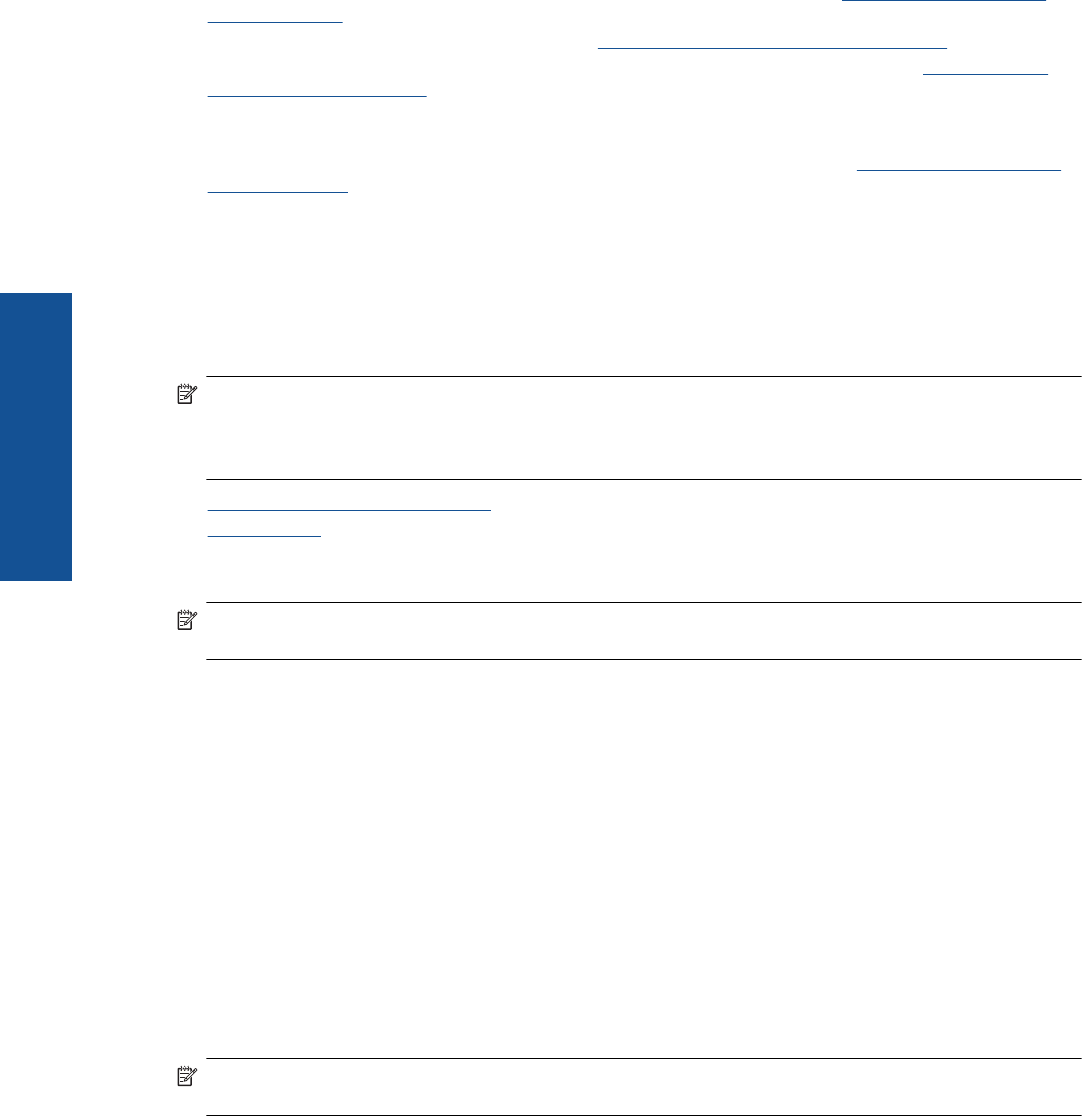
• If your computer is connected to a Virtual Private Network (VPN), you need to disconnect from the VPN
before you can access any other device on your network, including the printer.
• Learn more about configuring your network and the printer for wireless printing.
Click here to go online for
more information.
• Learn how to find your network security settings.
Click here to go online for more information.
• Learn about the Network Diagnostic Utility (Windows only) and other troubleshooting tips.
Click here to go
online for more information.
• Learn how to change from a USB to wireless connection. See Change from a USB connection to a wireless
network on page 26 for more information.
• Learn how to work with your firewall and anti-virus programs during printer setup.
Click here to go online for
more information.
Advanced printer management tools (for networked
printers)
When the printer is connected to a network, you can use the embedded Web server to view status information,
change settings, and manage the printer from your computer.
NOTE: To view or change some settings, you might need a password.
You can open and use the embedded Web server without being connected to the Internet. However, some
features are not available.
• To open the embedded Web server
•
About cookies
To open the embedded Web server
NOTE: The printer must be on a network and must have an IP address. The IP address for the printer can
be found by touching the Wireless button on the control panel or by printing a network configuration page.
In a supported Web browser on your computer, type the IP address or hostname that has been assigned to the
printer.
For example, if the IP address is 192.168.0.12, type the following address into a Web browser such as Internet
Explorer: http://192.168.0.12.
About cookies
The embedded Web server (EWS) places very small text files (cookies) on your hard drive when you are
browsing. These files let the EWS recognize your computer the next time you visit. For example, if you have
configured the EWS language, a cookie helps remember which language you have selected so that the next time
you access the EWS, the pages are displayed in that language. Though some cookies are cleared at the end of
each session (such as the cookie that stores the selected language), others (such as the cookie that stores
customer-specific preferences) are stored on the computer until you clear them manually.
You can configure your browser to accept all cookies, or you can configure it to alert you every time a cookie is
offered, which allows you to decide which cookies to accept or refuse. You can also use your browser to remove
unwanted cookies.
NOTE: Depending on your printer, if you disable cookies, you also disable one or more of the following
features:
• Starting where you left the application (especially useful when using setup wizards).
• Remembering the EWS browser language setting.
• Personalizing the EWS Home page.
For information about how to change your privacy and cookie settings and how to view or delete cookies, see the
documentation available with your Web browser.
Chapter 7
28 Connectivity
Connectivity