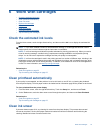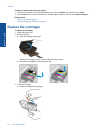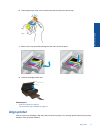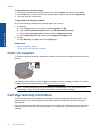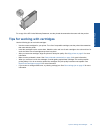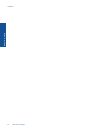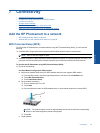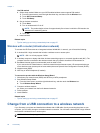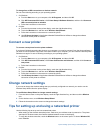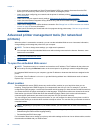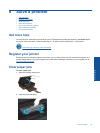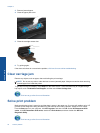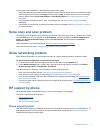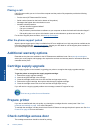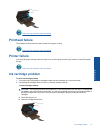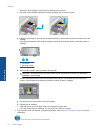
To change from a USB connection to a wireless network
Do one of the following according to your operating system.
1. On Windows:
a.From the Start menu on your computer, click All Programs, and then click HP.
b. Click HP Photosmart 5510 series, click Printer Setup & Software Selection, and then click Convert a
USB connected printer to wireless.
c. Follow the instructions on the screen.
2. On Mac:
a. From the Home screen on the printer display, touch the right directional key.
b. Touch the Wireless icon, and then touch Wireless Setup Wizard.
c. Follow the instructions on the screen to connect the printer.
d.Use HP Setup Assistant in Applications/Hewlett-Packard/Device Utilities to change the software
connection to this printer to wireless.
Connect a new printer
To connect a new printer from the printer software
If you haven't finished connecting the printer to your computer, you need to connect it from the printer software. If
you want to connect another new printer of the same model to your computer, you don't need to install the printer
software once again. Do one of following according to your operating system:
1. On Windows:
a.From the Start menu on your computer, click All Programs, and then click HP.
b. Click HP Photosmart 5510 series, click Printer Connections and Software, and then click Connect a
new printer
c. Follow the instructions on the screen.
2. On Mac:
a. From the Home screen on the printer display, touch the right directional key.
b. Touch the Wireless icon, and then touch Wireless Setup Wizard.
c. Follow the instructions on the screen to connect the printer.
d.Use HP Setup Assistant in Applications/Hewlett-Packard/Device Utilities to change the software
connection to this printer to wireless.
Change network settings
If you want to change the wireless settings that you previously configured to a network, you need to run the
Wireless Setup Wizard from the printer display.
To run Wireless Setup Wizard to change network settings
1. From the Home screen on the printer display, touch the right directional key, and then touch the Wireless
icon.
2. On the wireless menu, touch Wireless Setup Wizard.
3. Follow the instructions on the screen to change the network settings.
Tips for setting up and using a networked printer
Use the following tips to set up and use a networked printer:
• When setting up the wireless networked printer, make sure your wireless router is powered on. The printer
searches for wireless routers, then lists the detected network names on the display.
• To verify the wireless connection, touch the Wireless button on the control panel. If it shows Wireless Off,
touch Turn On.
Tips for setting up and using a networked printer 27
Connectivity