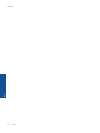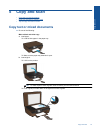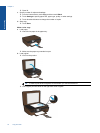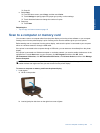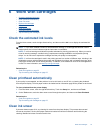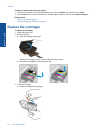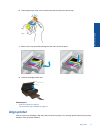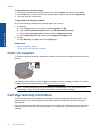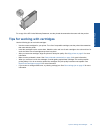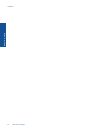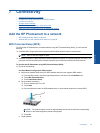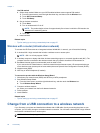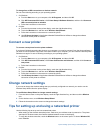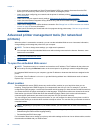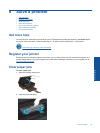To align printer from the printer display
1. From the Home screen, touch the right directional key. Touch the Setup icon, and then touch Tools.
2. On the Tools menu, touch the down arrow to scroll through the options, and then touch Align Printer.
3. Follow the instruction on the screen.
To align printer from the printer software
Do one of the following according to the operating system you are using.
1. On Windows:
a.From the Start menu on your computer, click All Programs, click HP.
b. Click the HP Photosmart 5510 series folder, click HP Photosmart 5510 series.
c. Double-click Printer Preferences, and then double-click Maintenance Tasks.
d. Click the Device Services tab, and then click the Align Ink Cartridges button.
2. On Mac:
▲ Open HP Utility, click Align, and then click Align again.
Related topics
• Order ink supplies on page 22
Tips for working with cartridges on page 23
Order ink supplies
To find the correct model number for replacement cartridges, open the printer cartridge access door and check
the label.
Cartridge information and links to online shopping also appear on ink alert messages. In addition, you can find
cartridge information and order online by visiting
www.hp.com/buy/supplies.
NOTE: Ordering cartridges online is not supported in all countries/regions. If it is not supported in your
country/region, contact a local HP reseller for information about purchasing cartridges.
Cartridge warranty information
The HP cartridge warranty is applicable when the product is used in its designated HP printing device. This
warranty does not cover HP ink products that have been refilled, remanufactured, refurbished, misused, or
tampered with.
During the warranty period the product is covered as long as the HP ink is not depleted and the end of warranty
date has not been reached. The end of warranty date, in YYYY/MM format, may be found on the product as
indicated:
Chapter 6
22 Work with cartridges
Work with cartridges