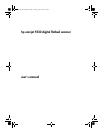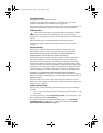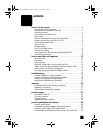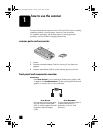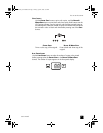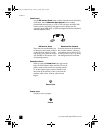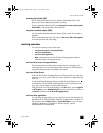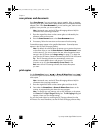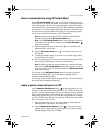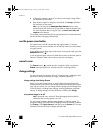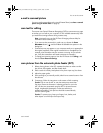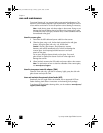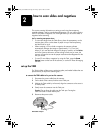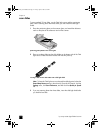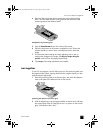hp scanjet 5530 digital flatbed scanner
chapter 1
5
scan pictures and documents
Press S
CAN
P
ICTURE
if you are scanning a picture, graphic, slide, or negative
from the scanner glass, the automatic photo feeder (APF) or transparent materials
adapter (TMA. Press S
CAN
D
OCUMENT
if you are scanning text, both text and
graphics, or any text that you want to edit later.
Note: Macintosh users, see the HP Photo & Imaging software Help for
information about scanning procedures.
1 Place the original face down on the scanner glass as indicated by the
reference marks on the scanner.
2 Press the S
CAN
P
ICTURE
button or the S
CAN
D
OCUMENT
button.
3 If necessary, follow the instructions on the screen to finish scanning.
Scanned documents appear in the specified destination. Scanned pictures
appear in the HP Photo & Imaging Gallery.
Note: By default, the software does not prompt you to preview the picture
or document when you use the SCAN
P
ICTURE
or S
CAN
D
OCUMENT
buttons
on the scanner. If you want to preview the item, either change the button
settings in the HP Director (see change settings on page 7), or begin the
scan from the HP Director instead of the buttons on the front of the scanner.
Tip: The HP Scanning software can automatically correct your
pictures or restore faded colors in old pictures. To turn picture
correction on or off, select Automatically Correct Photos in the
Basic menu of the HP Scanning software, then choose the options
you want.
print copies
Use the C
OLOR
C
OPY
button ( ) or B
LACK
& W
HITE
C
OPY
button( )
to scan an original and send it directly to a printer to make color or black and
white copies.
Note: Macintosh users, see the HP Photo & Imaging software Help for
information about copying procedures.
1 Place the original face down on the scanner glass and close the lid.
2 Press either the C
OLOR
C
OPY
or B
LACK
& W
HITE
C
OPY
button on the
scanner. A progress dialog box shows the copy progress.
Note: To change any copy settings, such as size, darkness, or the printer,
click Cancel in the Copy in Progress dialog box. The HP Copying dialog box
appears, where you can change settings.
You can also make copies by accessing the HP Copying software from the
HP Director. For more information, see the HP Photo & Imaging software Help.
Scanner06_Usermanual.book Page 5 Friday, April 4, 2003 5:18 PM