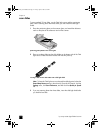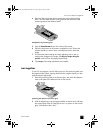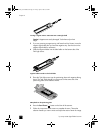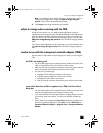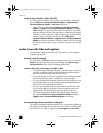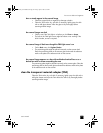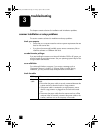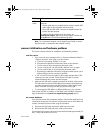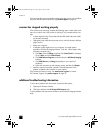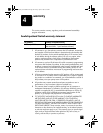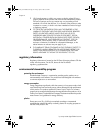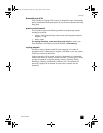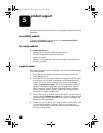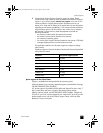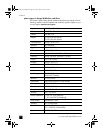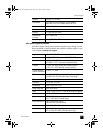hp scanjet 5530 digital flatbed scanner
chapter 3
19
If the carriage does not move and the scanner lamp does not turn on, a problem
may exist with the scanner hardware. See product support on page 23.
scanner has stopped working properly
If the scanner stops scanning, complete the following steps in order. After each
step, start a scan to see if the scanner is working. If not, proceed with the next
step.
• A cable might be loose. Ensure that both the USB cable and power cable
are securely connected.
• Unplug the power cable from the power source, wait 60 seconds, and then
plug it back in.
• Restart your computer.
• A software conflict might exist on your computer. You might need to
reinstall the HP Photo & Imaging software. To do this, run the Repair utility
(Windows computers only).
a. Click Start, point to Settings, and then click Control Panel (in Windows
XP, click Start, and click Control Panel).
b. Click Add/Remove Programs, and then select the HP Photo & Imaging
software.
c. Click Add/Remove (or Change, depending on your version of
Windows).
d. Follow the instructions on the computer screen, and then click Repair.
• Install the scanner on another computer. This helps determine if the
problem is related to the computer or to the scanner.
If the scanner still does not work, visit www.hp.com/support or contact
HP Customer Support. See product support on page 23.
additional troubleshooting information
To solve other problems with the scanner, access the Help system:
1 Open the HP Director software.
2 Click help, and then click HP Scanjet 5530 scanner help.
To solve problems with the scanner software, see HP Photo & Imaging software
Help.
Scanner06_Usermanual.book Page 19 Friday, April 4, 2003 5:18 PM