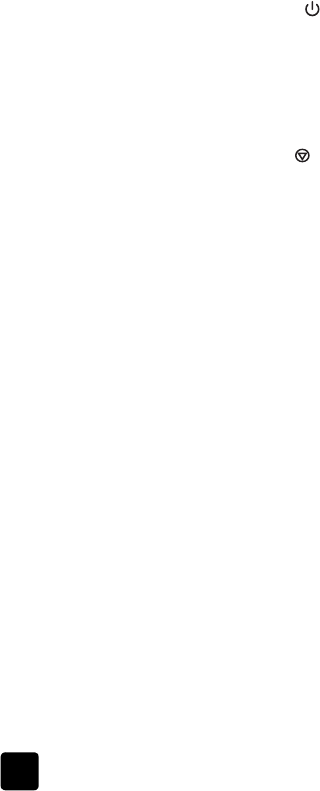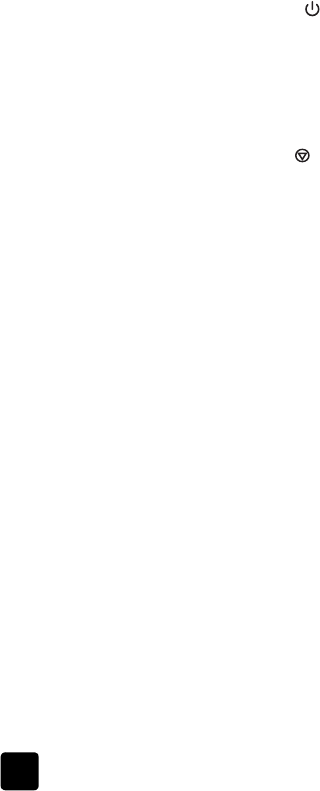
hp scanjet 5530 digital flatbed scanner
chapter 1
7
3 A dialog box appears, asking if you want to scan another image. Follow
the instructions on the screen.
4 Place another original on the glass, close the lid, click Accept, and follow
the instructions on the screen.
Note: You can also use the M
EMORIES
D
ISC
C
REATOR
button to scan
pictures from the APF, and to scan 35 mm slides or negatives from the TMA.
For more information about using the TMA, see how to scan slides and
negatives in this manual.
You can also create a memories disc by using the software. For more information,
see the HP Photo & Imaging software Help.
use the power save button
The scanner lamp turns off automatically after approximately 15 minutes.
However, you may want to manually turn off the lamp when you have finished
using the scanner.
To turn off the scanner lamp and put the scanner in low-power mode, press the
P
OWER
S
AVE
button ( ).
To use the scanner again, start a scan either from a button on the front panel or
from the HP Director. After a short warm-up cycle, the scan begins.
cancel a scan
The C
ANCEL
button ( ) cancels the scan in progress. When you press the
C
ANCEL
button during the scan, the lamp returns to its starting position.
change settings
You can customize some features of the HP Scanjet scanner, including the front
panel button settings, previewing of images, and other preferences.
change settings from the hp director
When you use the scanner buttons or the HP Photo & Imaging Director (HP
Director) software, the scanner uses settings optimized for the scanned original
type, such as a picture. You can change all scan settings from the Settings menu
in the HP Director, including button settings, scanning preferences, and other
settings. To change settings, start the HP Director, and then click Settings.
turn preview image on or off
Note: Macintosh users, see the HP Photo & Imaging software Help for
information about turning preview on or off.
You can change whether a preview image appears or does not appear. To
change this setting, start the HP Photo & Imaging Director (HP Director), and then
click Settings. Click Scan Preferences, and then go to the Preview tab. For more
information, see the HP Photo & Imaging software Help.
Scanner06_Usermanual.book Page 7 Friday, April 4, 2003 5:18 PM