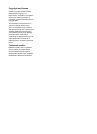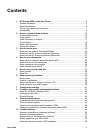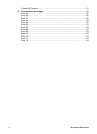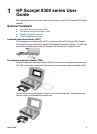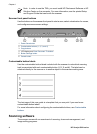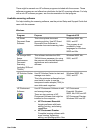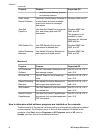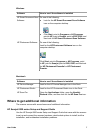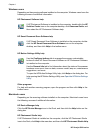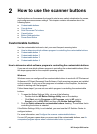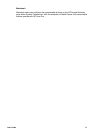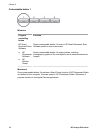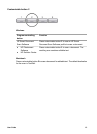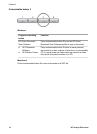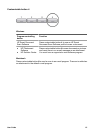Windows users
Depending on the scanning software installed on the computer, Windows users have the
following sources of additional information:
HP Photosmart Software help
If HP Photosmart Software is installed on the computer, double-click the HP
Solution Center icon on the computer desktop, click Onscreen Guide, and
then select the HP Photosmart Software help.
HP Smart Document Scan Software help
If HP Smart Document Scan Software is installed on the computer, double-
click the HP Smart Document Scan Software icon on the computer
desktop, and then click Help in the toolbar menu.
HP Button Settings Utility help
Use the Configure buttons tab to manage the scanner customizable
buttons if either HP Smart Document Software or HP Photosmart Software
is installed on the computer.
Use the General info tab to find information about the status of the scanner
hardware: scan count, born-on date, scanner model, lamp on, maintenance
suggestions, and more.
To open the HP Button Settings Utility help, click Help on the dialog box. For
help opening the HP Button Settings Utility, see Open the HP Button Settings
Utility.
Other programs
For help with another scanning program, open the program and then click Help in the
toolbar menu.
Macintosh users
Depending on the scanning software installed on the computer, Macintosh users have
the following sources of additional information:
HP Device Manager help
Click the HP Device Manager icon in the Dock, and then click the Help button on the
dialog box.
HP Photosmart Studio help
If HP Photosmart Studio is installed on the computer, click the HP Photosmart Studio
icon in the Dock, click Help in the menubar, and then click HP Photosmart Studio Help.
Chapter 1
8 HP Scanjet 8300 series