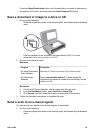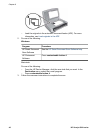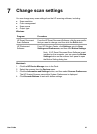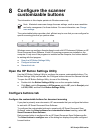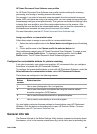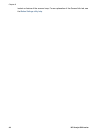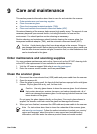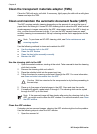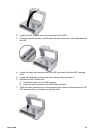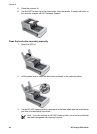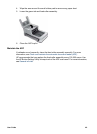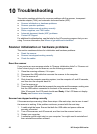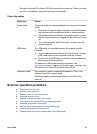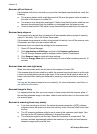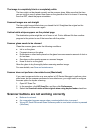Clean the transparent materials adapter (TMA)
Clean the TMA with a dry, soft cloth. If necessary, lightly spray the cloth with a mild glass
cleaner and wipe the TMA.
Clean and maintain the automatic document feeder (ADF)
The ADF requires periodic cleaning depending on the amount of use and the type of
paper that is fed through it. Use an HP ADF cleaning cloth to clean the ADF when vertical
streaks appear in images scanned by the ADF, when paper used in the ADF is dusty or
dirty, or when the environment is dusty. If you use the ADF several times per week,
monthly cleaning is recommended. Set up a cleaning routine that is appropriate for the
scanner.
Note To purchase an HP ADF cleaning cloth, see Order maintenance and
scanning supplies.
Use the following methods to clean and maintain the ADF:
● Use the cleaning cloth in the ADF
● Clean the ADF window
● Clean the feed-roller assembly manually
● Maintain the ADF
Use the cleaning cloth in the ADF
1. Open the sealed container, starting at the notch. Take care not to tear the cleaning
cloth that is inside.
2. Remove the cleaning cloth and unfold it.
3. Place the unfolded cloth into the paper input tray.
4. Follow the steps for scanning a document through the ADF. For more information,
see Scan one-sided documents from the ADF.
Caution Wait two minutes for the components to dry before proceeding to
the next step.
5. Place up to five pages of printed paper in the ADF. Scan and view the results.
6. If streaks still appear, repeat steps 3 through 5. The cleaning cloth can be cycled
through the ADF up to five times.
Note If the scanned image still has streaks after using the cleaning cloth in the
ADF, you might need to clean the ADF window. For more information, see Clean
the ADF window.
Clean the ADF window
If streaks exist on scanned images, cleaning the ADF window might solve the problem.
Use the following steps to clean the ADF window.
1. Open the scanner lid.
Chapter 9
46 HP Scanjet 8300 series