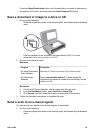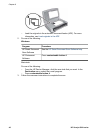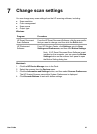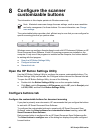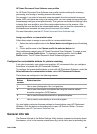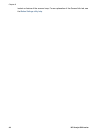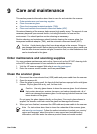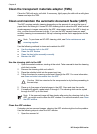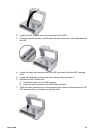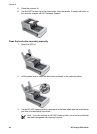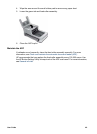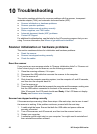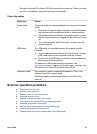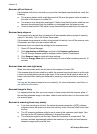9
Care and maintenance
This section presents information about how to care for and maintain the scanner.
● Order maintenance and scanning supplies
● Clean the scanner glass
● Clean the transparent materials adapter (TMA)
● Clean and maintain the automatic document feeder (ADF)
Occasional cleaning of the scanner helps ensure high-quality scans. The amount of care
necessary depends upon several factors, including the amount of use and the
environment. You should perform routine cleaning as necessary.
Routine cleaning and maintenance should include cleaning the scanner glass, the
transparent materials adapter (TMA), and the automatic document feeder (ADF).
Caution Avoid placing items that have sharp edges in the scanner. Doing so
can damage the scanner. Before placing an item on the scanner glass, make sure
that the item does not contain wet glue, correction fluid, or other substances that
can be transferred to the glass.
Order maintenance and scanning supplies
You can purchase maintenance parts online. Items such as the HP ADF cleaning cloth
or the ADF roller replacement kit are available for worldwide delivery.
1. Visit the HP scanner support Web site at www.hp.com/support.
2. Enter the scanner model number, and then press Enter.
Clean the scanner glass
1. Disconnect the universal serial bus (USB) cable and power cable from the scanner.
2. Open the scanner lid.
3. Clean the glass by using a soft, lint-free cloth that has been sprayed with a mild glass
cleaner. Dry the glass with a dry, soft, lint-free cloth.
Caution Use only glass cleaner to clean the scanner glass. Avoid cleaners
that contain abrasives, acetone, benzene, and carbon tetrachloride, all of
which can damage the scanner glass. Avoid isopropyl alcohol because it can
leave streaks on the glass.
Do not spray the glass cleaner directly on the glass. If too much glass cleaner is
applied, the cleaner could leak under the glass and damage the scanner.
4. When you have finished, reconnect the USB cable and power cable to the scanner.
Note For instructions about how to clean the underside of the scanner glass,
visit www.hp.com/support. Follow the online instructions to select your country/
region and language, select the option to see support and troubleshooting
information, and then enter the scanner product name and model number.
User Guide 45