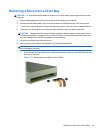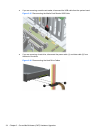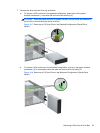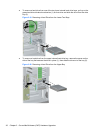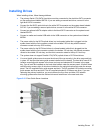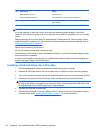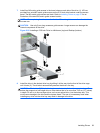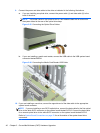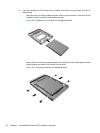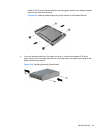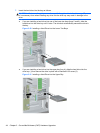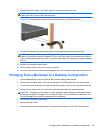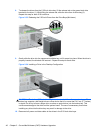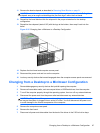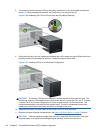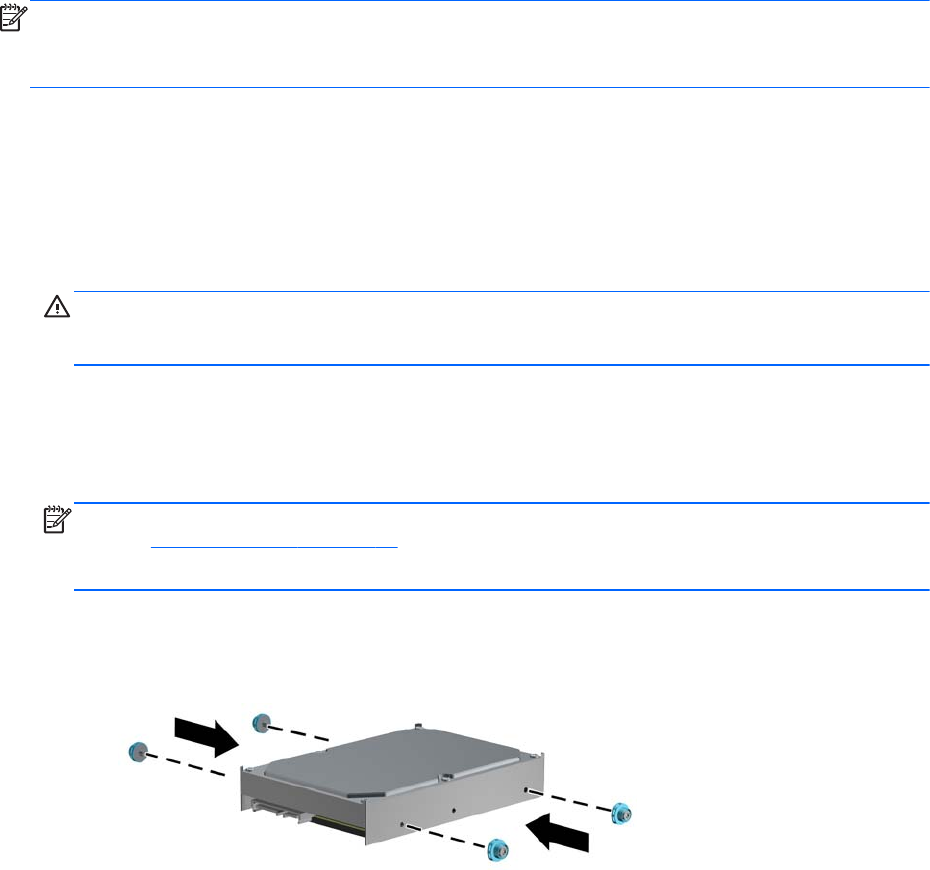
11. Replace the front bezel and computer access panel.
12. Reconnect the power cord and turn on the computer.
13. Lock any security devices that were disengaged when the computer access panel was removed.
Installing a Hard Drive into an Internal Drive Bay
NOTE: The system does not support Parallel ATA (PATA) hard drives.
Before you remove the old hard drive, be sure to back up the data from the old hard drive so that you
can transfer the data to the new hard drive.
To install a hard drive in a 3.5-inch internal drive bay:
1. Remove/disengage any security devices that prohibit opening the computer.
2. Remove all removable media, such as compact discs or USB flash drives, from the computer.
3. Turn off the computer properly through the operating system, then turn off any external devices.
4. Disconnect the power cord from the power outlet and disconnect any external devices.
CAUTION: Regardless of the power-on state, voltage is always present on the system board
as long as the system is plugged into an active AC outlet. You must disconnect the power cord
to avoid damage to the internal components of the computer.
5. Remove the computer access panel.
6. Install guide screws on the sides of the drive. The type of screws used depends on which drive
bay is being used to house the drive. If you are installing a 2.5-inch drive, you must install the
drive in an adapter bracket.
NOTE: Extra guide screws are installed on the hard drive bracket under the access panel.
Refer to
Installing Drives on page 37 for an illustration of the extra guide screw locations.
If you are replacing a drive, transfer the guides screws from the old drive to the new one.
●
If you are installing a 3.5-inch drive in either of the lower two bays (bays 5 and 6), install
four 6-32 silver and blue isolation mounting guide screws (two on each side of the drive).
Figure 2-25 Installing Isolation Mounting Guide Screws in a 3.5-inch Hard Drive
Installing Drives 41