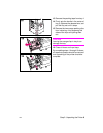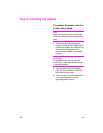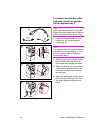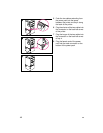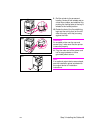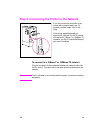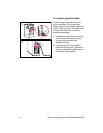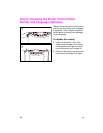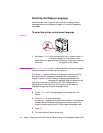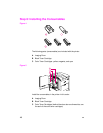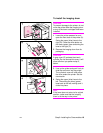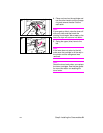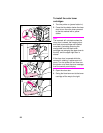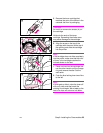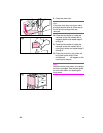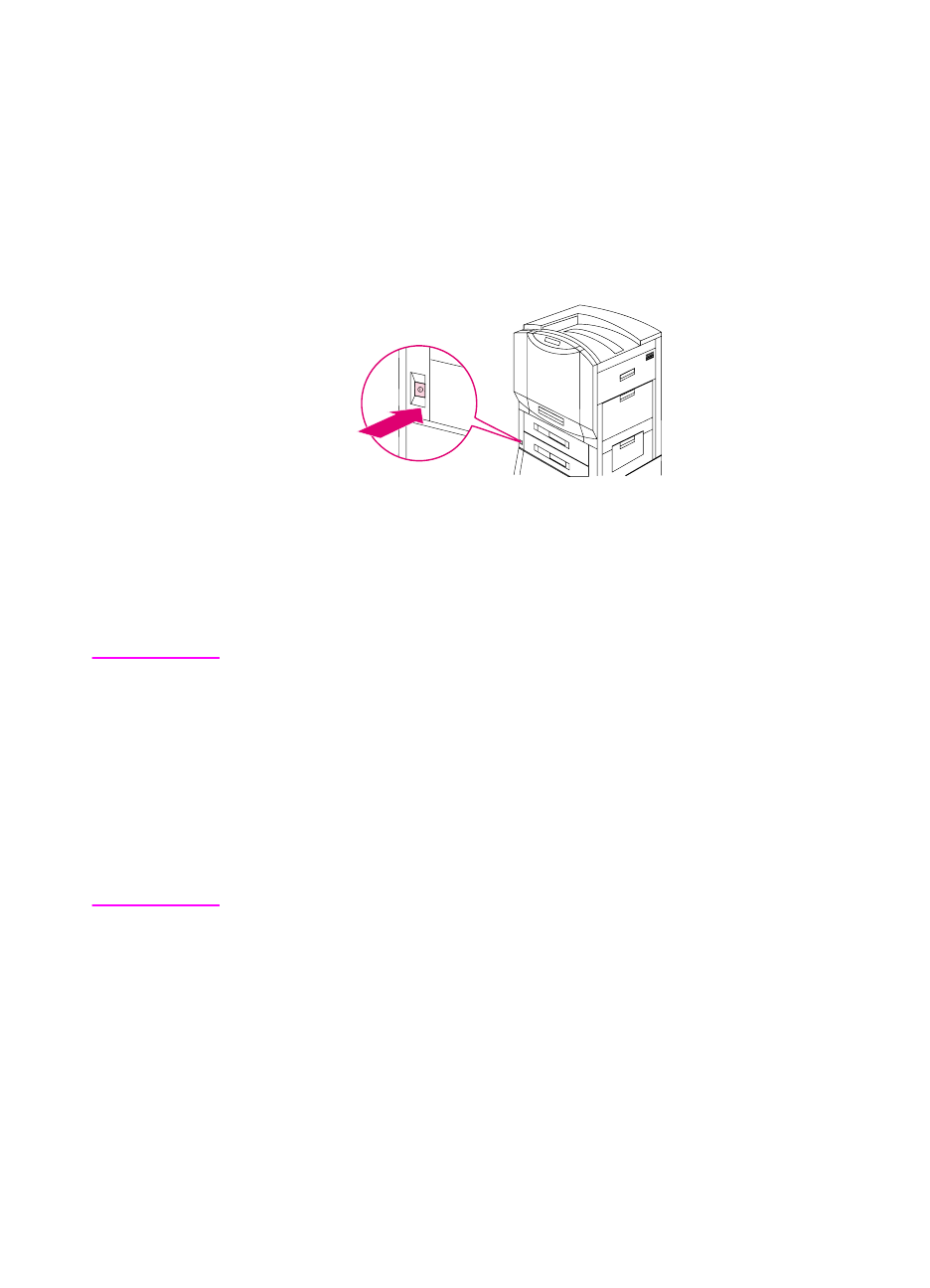
EN
Step 5: Changing the Printer Control Panel Overlay and Language (Optional)
17
Selecting the Display Language
Use the printer control panel to set the printer to display printer
messages and print configuration pages in a variety of supported
languages.
To select the printer control panel language
Figure 3
1
Hold down S
ELECT
while turning the printer on (power button in).
SELECT LANGUAGE
(in English) appears on the printer control
panel display for approximately one second. Once the printer has
restarted,
LANGUAGE = ENGLISH
will appear on the display.
Note
Only -V
ALUE
+, S
ELECT
, and G
O
are active while the display language
is being configured. All other keys are ignored.
If you press G
O
without selecting a language, the printer will bring
itself online and all subsequent messages will be displayed in
English. However, since no display language was selected, the
LANGUAGE = ENGLISH
message will reappear (after the power-on self
test) when the printer is next turned on. This message will be
displayed every time the printer is turned on until you select a
language through the configure language mode.
2
Press -V
ALUE
+ until the language you want appears on the
display.
3
Press S
ELECT
to save the selection.
An asterisk (
*
) appears to the right of the selection. The language
selected will be the default language until another selection is
made by restarting the printer in the configure language mode.
4
Press G
O
.
5
Turn the printer off (power button out).