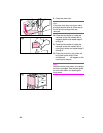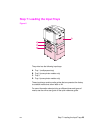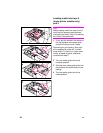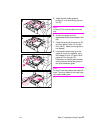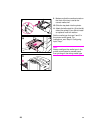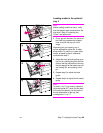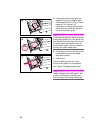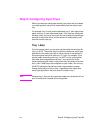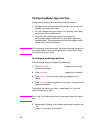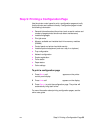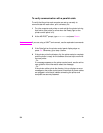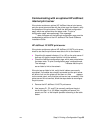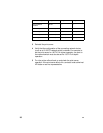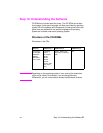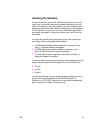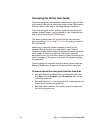32
EN
Configuring Media Type and Size
Configuring the media type is beneficial for several reasons:
z
Configuring the media type prevents printing on the wrong (and
possibly more expensive) media.
z
If a user changes the type of media in an input tray, other users
can still print on the correct media.
z
The printer will automatically adjust its print speed to
accommodate special media (such as card stock, labels, and
transparencies). These adjustments will give the highest quality
output, saving time and resources.
Note
If the media type is not set correctly, then the printer might not print on
the correct media or at the correct speed for the media type, which
can result in poor print quality.
To configure media type and size
Follow the steps below to configure the media type.
1
Press M
ENU
until PAPER HANDLING MENU appears on the printer
control panel display.
2
Press I
TEM
until TRAY [Number] TYPE = appears on the display.
3
Press -V
ALUE
+ until the correct media type appears on the
display.
4
Press S
ELECT
to save the selection. An asterisk (*) appears to the
right of the selection.
To configure the media size in tray 1, repeat steps 1-4 (“size” will
replace references to “type”).
Note
Tray 2, tray 3, and the optional tray 4 automatically sense the media
size.
5
Repeat steps 2 through 4 to configure media type in another tray.
- Or -
Press G
O
to bring the printer online.