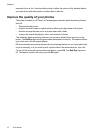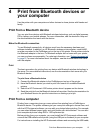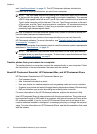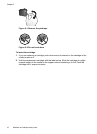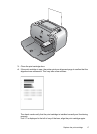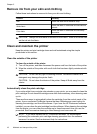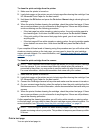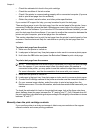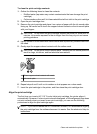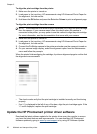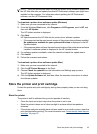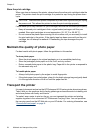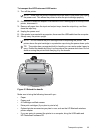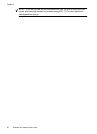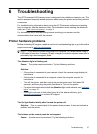• Check the estimated ink level in the print cartridge
• Check the condition of the ink nozzles
• Check if the printer is communicating properly with a connected computer (if you are
able to print a test page from the software)
• Obtain the printer's serial number, and other printer specifications
If you contact HP support for help, you may be asked to print the test page.
There are three ways to print the test page: from the control panel of the printer, from a
connected PictBridge camera that has a Maintenance menu option for printing a test
page, and from the software. If you have the HP Photosmart software installed, you can
print the test page from the software. If you need to confirm the connection between the
printer and your computer, print a test page from the software.
This section describes how to print the test page from the printer's control panel or from
a camera. See the electronic Help for instructions on printing the test page from the
software.
To print a test page from the printer
1. Make sure the printer is turned on.
2. Load paper in the input tray. Use plain paper or index cards to conserve photo paper.
3. Hold down the OK button and press the On button 2 times to print a test page.
To print a test page from the camera
NOTE: Some cameras have a menu option that allows you to align the print cartridge
from the camera. If your camera menu offers this choice when the camera is
connected to the printer, you may prefer to use this method to align the print cartridge.
For more information, see the documentation that came with your camera.
1. Make sure the printer is turned on.
2. Load paper in the input tray. Use plain paper or index cards to conserve photo paper.
3. Connect the PictBridge camera to the printer and make sure the camera is turned on.
4. On your camera image display, select the option to print a test page from the
Maintenance menu. For more information, see the documentation that came with your
camera.
To check the estimated ink level on the printed test page, look at the three color bars
about halfway down the page, between the "E" (empty) and "F" (full). Estimate how full
the print cartridge is by determining what percentage of the brightly-colored bars is shown
between "E" and "F."
Manually clean the print cartridge contacts
If you use the printer in a dusty environment, debris may accumulate on the copper-
colored contacts and cause printing problems.
Chapter 5
20 Maintain and transport the printer