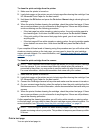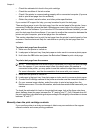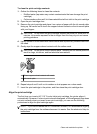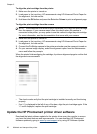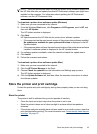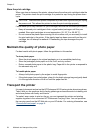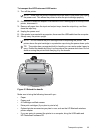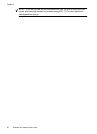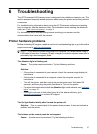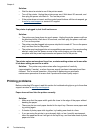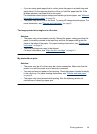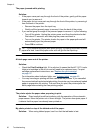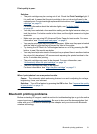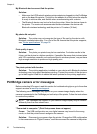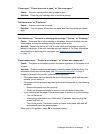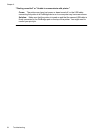6 Troubleshooting
The HP Photosmart A320 series printer is designed to be reliable and easy to use. This
section answers frequently asked questions about using the printer and printing without
a computer.
For troubleshooting information about using the HP Photosmart software and printing
from a computer, see the electronic Help. For information about viewing the electronic
Help, see “
Find more information” on page 3.
For information about troubleshooting issues involving your camera, see the
documentation that came with the camera.
Printer hardware problems
Before contacting HP support, read this section for troubleshooting tips or go to the online
support services at
www.hp.com/support.
NOTE: If you want to connect the printer to a computer, HP recommends using a
USB cable of less than 3 meters (10 feet) in length to minimize injected noise due to
potentially high electromagnetic fields.
The Attention light is flashing red.
Cause: The printer requires attention. Try the following solutions.
Solution:
• If the printer is connected to your camera, check the camera image display for
instructions.
• If the printer is connected to a computer, check the computer monitor for
instructions.
• Turn off the printer, and then unplug the printer power cord. Wait about 30
seconds, and then plug the power cord back in. Turn on the printer.
• For more information about what the Attention light could indicate, see “
Indicator
lights” on page 45.
• If the light continues to flash after trying all of the above solutions, go to
www.hp.com/support or contact HP support.
The On light flashed briefly after I turned the printer off.
Solution: This is a normal part of the power-down process. It does not indicate a
problem with the printer.
The buttons on the control panel do not respond.
Cause: A printer error has occurred. Try the following solutions.
Troubleshooting 27