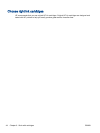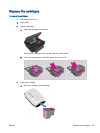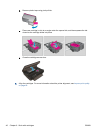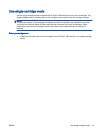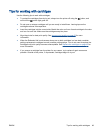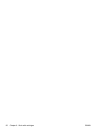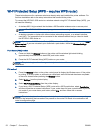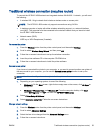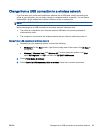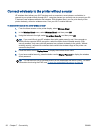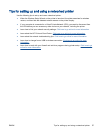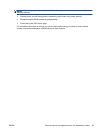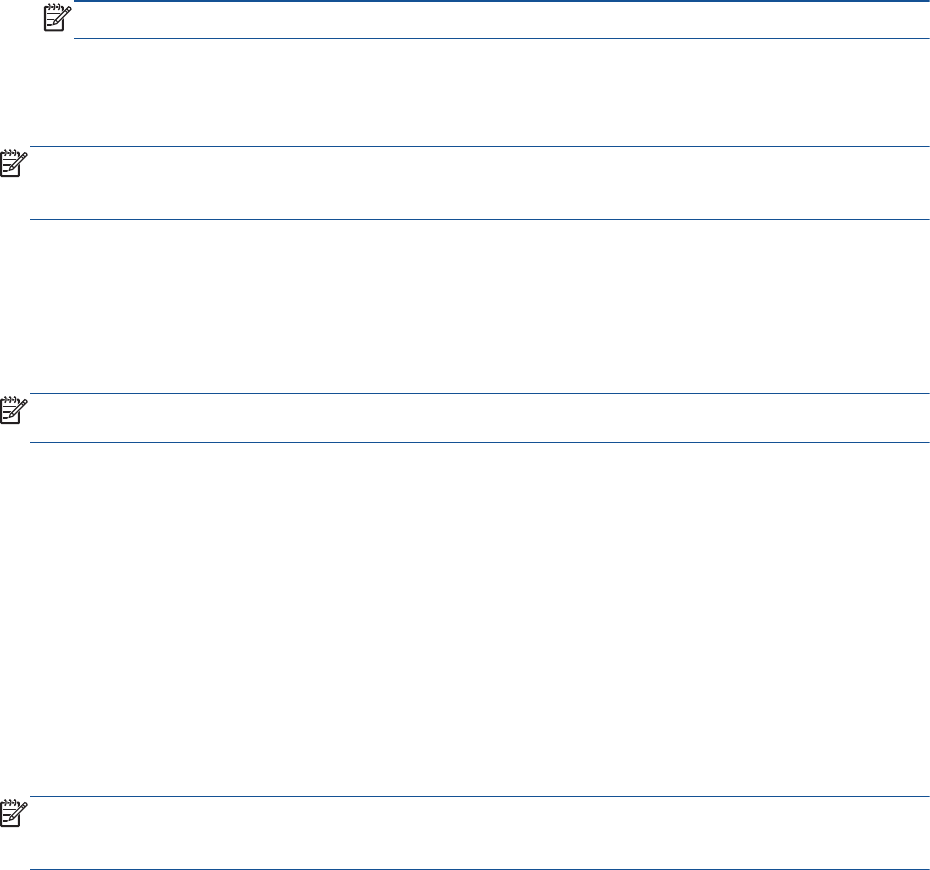
Wi-Fi Protected Setup (WPS – requires WPS router)
These instructions are for customers who have already setup and installed the printer software. For
first time installation refer to the setup instructions that came with the printer.
To connect the HP ENVY 4500 series to a wireless network using Wi-Fi Protected Setup (WPS), you
will need the following:
●
A wireless 802.11b/g/n network that includes a WPS-enabled wireless router or access point.
NOTE: The HP ENVY 4500 series only supports connections using 2.4GHz.
●
A desktop computer or laptop with either wireless networking support, or a network interface
card (NIC). The computer must be connected to the wireless network that you intend to install
the HP ENVY 4500 series on.
NOTE: If you have a Wi-Fi Protected Setup (WPS) router with a WPS push button, follow the Push
Button method. If you are not certain your router has a push button, follow the Wireless Settings
Menu method.
Push Button (PBC) method
1. Press and hold the Wireless button on the printer until the wireless light starts blinking,
approximately three seconds to start WPS push button mode.
2. Press the Wi-Fi Protected Setup (WPS) button on your router.
NOTE: The printer begins a timer for approximately two minutes while a wireless connection is
established.
PIN method
1. Press the Wireless button on the printer control panel to display the Wireless menu. If the printer
is printing, in an error state, or performing a critical task, wait until the task has been completed
or the error cleared before pressing the Wireless button.
2. Select Settings from the printer display.
3. Select Wi-Fi Protected Setup from the printer display.
4. If you have a Wi-Fi Protected Setup (WPS) router with a WPS push button, select Push Button,
and then follow the on-screen instructions. If your router does not have a push button or you are
not certain if your router has a push button, select PIN, and then follow the on-screen
instructions.
NOTE: The printer begins a timer for approximately four minutes during which the corresponding
button on the networking device needs to be pressed or the router PIN needs to be entered on the
router’s configuration page.
52 Chapter 7 Connectivity ENWW