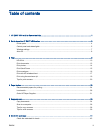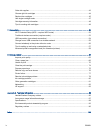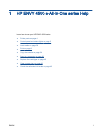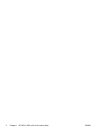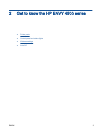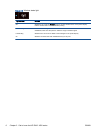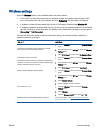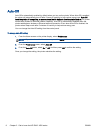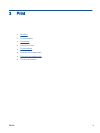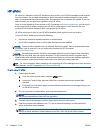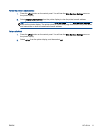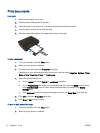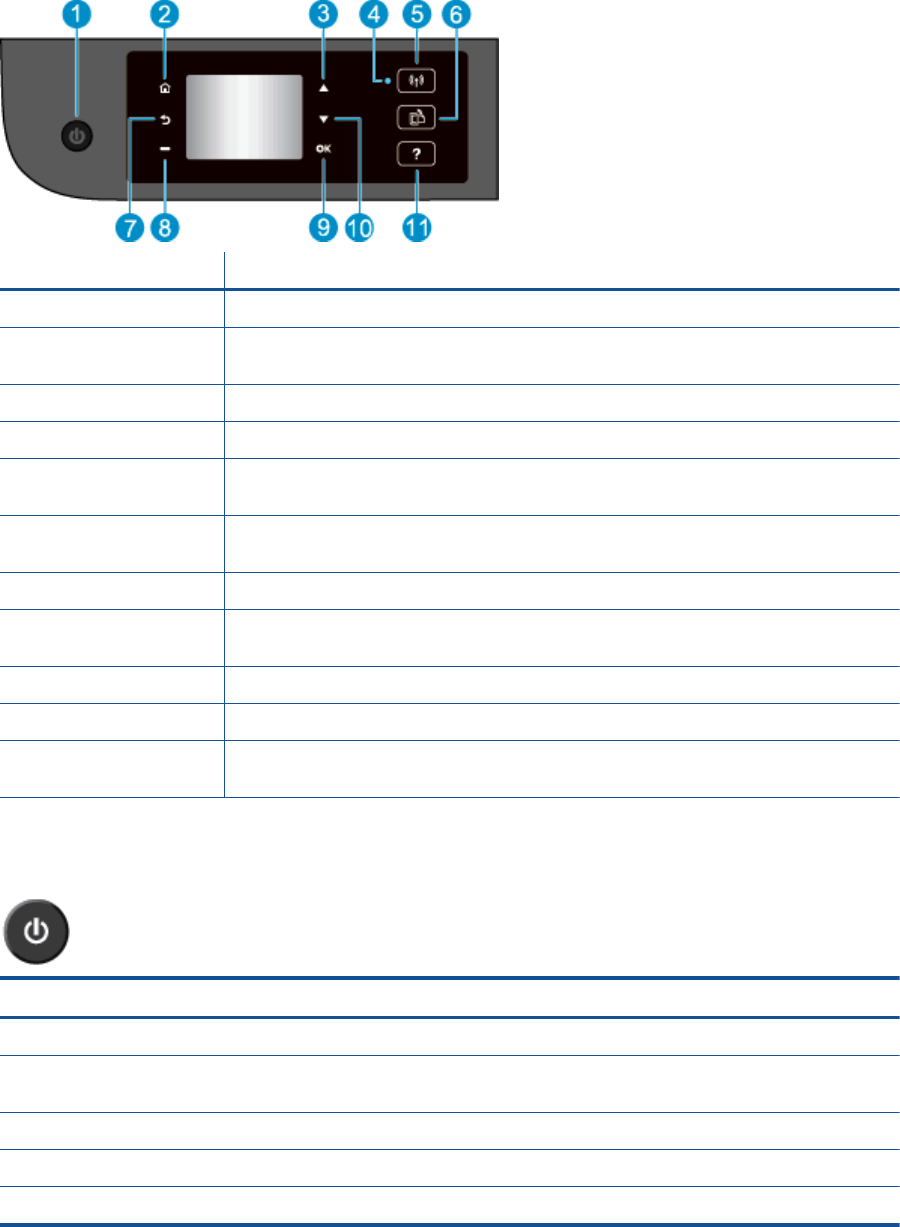
Control panel and status lights
Figure 2-1 Control panel features
Feature Description
1 On button: Turns the printer on or off.
2 home: Returns to the Home screen, the screen that is displayed when you first turn on the
printer.
3 Up button: Use this button to navigate menus and select number of copies.
4 Wireless status light: Blue light indicates wireless connection.
5 Wireless button: Press the button to view wireless status and menu options. Press and hold
down the button until light blinks to start Wi-Fi Protected Setup (WPS) push button mode.
6 ePrint button: Press the button to display the Web Services Settings menu where you can
view printer's email address and make ePrint settings.
7 Back: Returns to the previous screen.
8 Selection button: Contextual button that changes depending on what is displayed on the
printer display.
9 OK: Confirms the current selection.
10 Down button: Use this button to navigate menus and select number of copies.
11 Help: On the Home screen, shows all Help topics. On another screen, shows information or
animation on the display to assist in the current operation.
Figure 2-2 On button light
Light behavior Solution
Off The printer is powered off.
Dimmed Indicates the printer is in Sleep mode. The printer automatically enters Sleep mode after 5
minutes of inactivity.
Fast blinking Error has occurred. Refer to the messages on the printer display.
Pulsing Indicates that the printer is initializing or is being shut down.
On The printer is printing, scanning, copying, or is on and ready to print.
ENWW Control panel and status lights 5