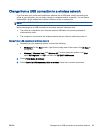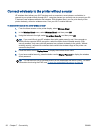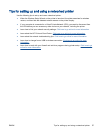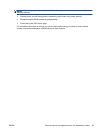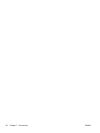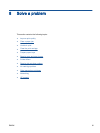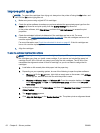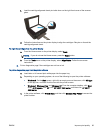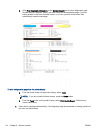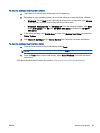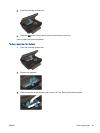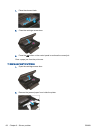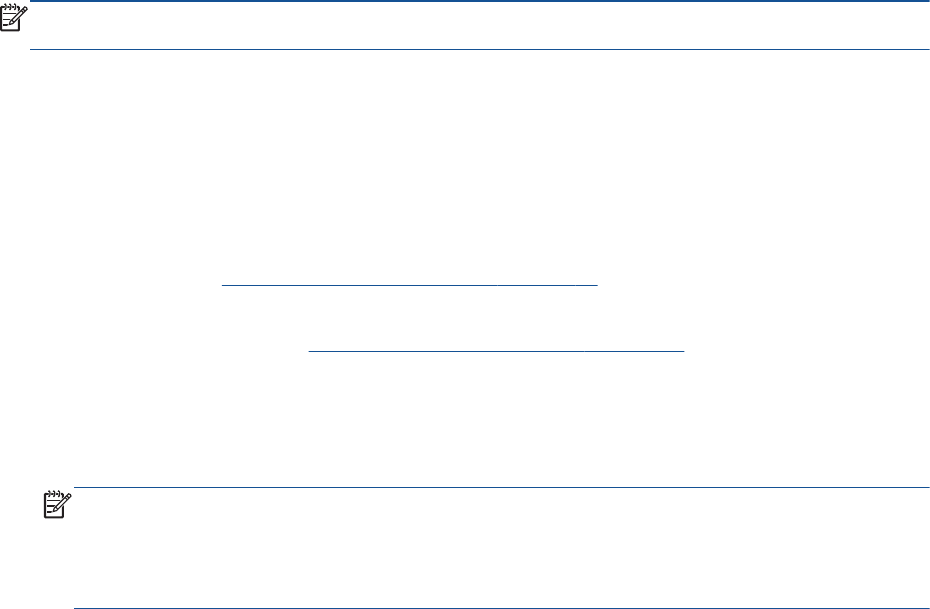
Improve print quality
NOTE: To protect the cartridges from drying out, always turn the printer off using the On button, and
wait until the On button light goes out.
1. Make sure you are using original HP ink cartridges.
2. Check the printer software to make sure you have selected the appropriate paper type from the
Media drop-down list and print quality from the Quality Settings drop-down list.
In the printer software, click Print & Scan and then click Set Preferences to access the print
properties.
3. Check the estimated ink levels to determine if the cartridges are low on ink. For more
information, see
Check the estimated ink levels on page 42. If the ink cartridges are low on ink
consider replacing them.
For more information, see
Check the estimated ink levels on page 42. If the ink cartridges are
low on ink consider replacing them.
4. Align the cartridges.
To align the cartridges from the printer software
NOTE: Aligning the cartridges ensures the high-quality output. The printer prompts you to align
the cartridges every time you install a new cartridge. If you remove and reinstall the same ink
cartridge, the HP All-in-One will not prompt you to align the ink cartridges. The HP All-in-One
remembers the alignment values for that ink cartridge, so you do not need to realign the ink
cartridges.
a. Load letter or A4 unused plain white paper into the paper tray.
b. Depending on your operating system, do one of the following to open the printer software:
●
Windows 8: On the Start screen, right-click an empty area on the screen, click All Apps
on the app bar, and then click the icon with the printer's name.
●
Windows 7, Windows Vista, and Windows XP: From the computer desktop, click Start,
select All Programs, click HP, click HP ENVY 4500 series, and then click HP ENVY
4500 series.
c. In the printer software, click Print & Scan, and then click Maintain Your Printer to access the
Printer Toolbox.
d. The Printer Toolbox appears.
e. Click Align Ink Cartridges on the Device Services tab. The printer prints an alignment sheet.
62 Chapter 8 Solve a problem ENWW