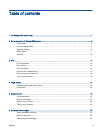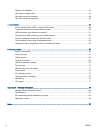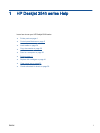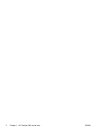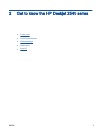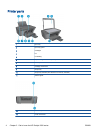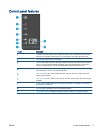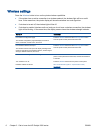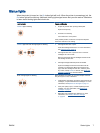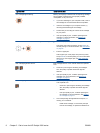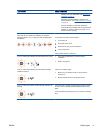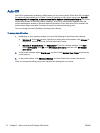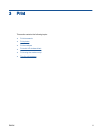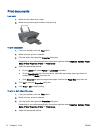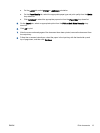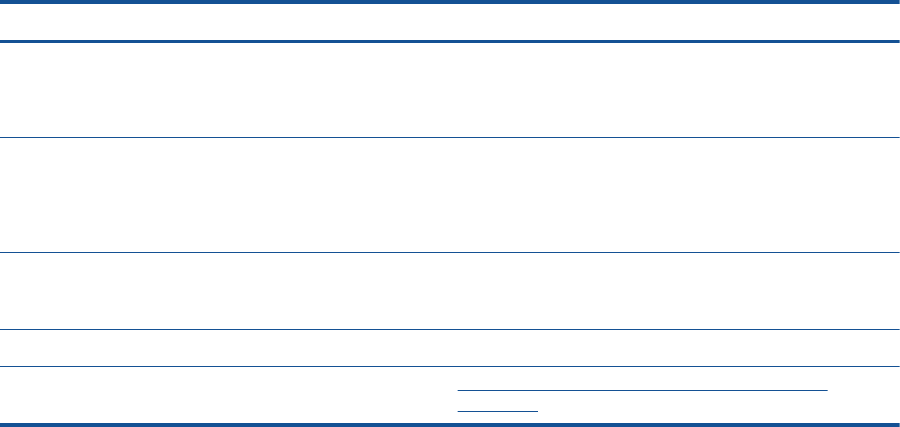
Wireless settings
Press the Wireless button to turn on the printer wireless capabilities.
●
If the printer has an active connection to a wireless network, the wireless light will be on solid
blue. In the mean time, the printer display will show the wireless icon and signal bar.
●
If wireless is turned off, the wireless light will be off.
●
If wireless is enabled (wireless radio on) and you do not have a wireless connection, the wireless
light will be blinking. In the mean time, the display screen shows the wireless strength indicator.
How do I? Instructions
Print network configuration page.
The network configuration page will display the network
status, hostname, network name, and more.
Press the Wireless button and the Start Copy Black button
from the printer control panel at the same time.
Print wireless network test report.
The wireless network test report will display the diagnostics
results for the status of the wireless network, wireless signal
strength, detected networks, and more.
Press the Wireless button and the Start Copy Black button
from the printer control panel at the same time.
Restore network settings to default settings. Press the Wireless button and the Cancel button from the
printer control panel at the same time, and then hold them for
5 seconds.
Turn wireless on or off. Press the Wireless button from the printer control panel.
Establish a WPS connection.
Wi-Fi Protected Setup (WPS – requires WPS router)
on page 48
6 Chapter 2 Get to know the HP Deskjet 2540 series ENWW