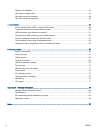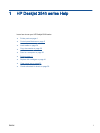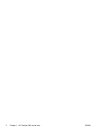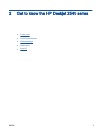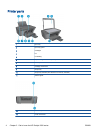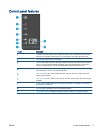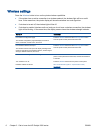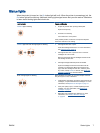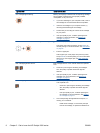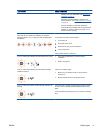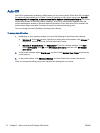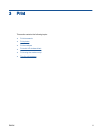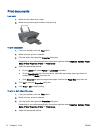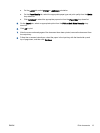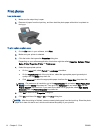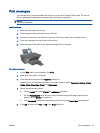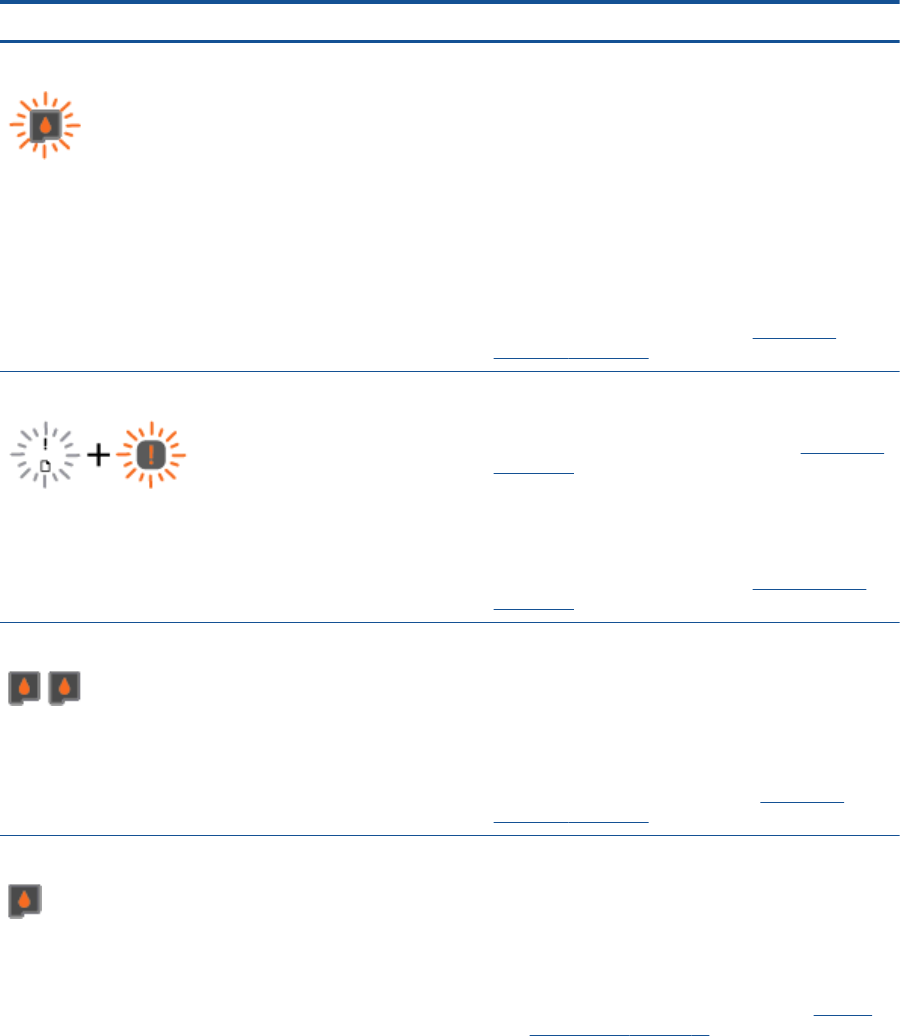
Light behavior Cause and Solution
One cartridge light is blinking.
Blinking cartridge light indicates that corresponding cartridge
has a problem. Cartridge may be improperly installed,
incompatible, or very low on ink.
●
If you see a message on your computer screen, refer to
the message for more information about the problem.
●
If there is no message on your computer screen, try
removing and reinserting the ink cartridge.
●
Confirm that you are using the correct HP ink cartridge
for your printer.
●
If the print quality is poor, consider replacing the ink
cartridge. For more information, see
Replace ink
cartridges on page 41.
The media error indicator and Attention light are blinking.
●
There is no paper, or paper is not feeding.
Load paper, then press any button, except Cancel, to
resume printing. For more information, see
Load media
on page 24.
●
There is a paper jam.
Clear a paper jam. Load paper, then press any button,
except Cancel, to resume printing. For more information
about how to clear a paper jam, see
Clear paper jam
on page 62.
Both cartridge lights are solid on.
Both cartridges are low on ink and will need to be replaced
soon.
●
Continue to print using the remaining ink cartridges.
Also, the quality of printed documents might be
affected.
●
If the print quality is poor, consider replacing the ink
cartridges. For more information, see
Replace ink
cartridges on page 41.
One cartridge light is solid on.
●
One corresponding cartridge is low on ink and will need
to be replaced soon.
◦
Continue to print using the remaining ink cartridge.
Also, the quality of printed documents might be
affected.
◦
If the print quality is poor, consider replacing the
ink cartridge. For more information, see
Replace
ink cartridges on page 41.
●
One corresponding cartridge still has the tape on, is
missing, or is counterfeit.
◦
Install the ink cartridge, or remove the pink tape
from the ink cartridge, or replace the defective ink
8 Chapter 2 Get to know the HP Deskjet 2540 series ENWW