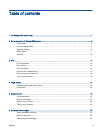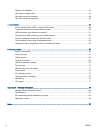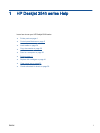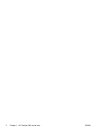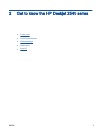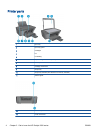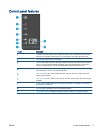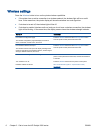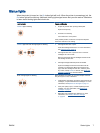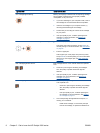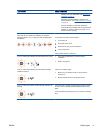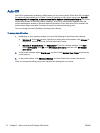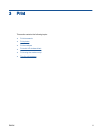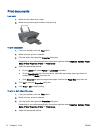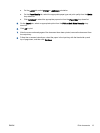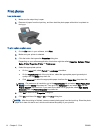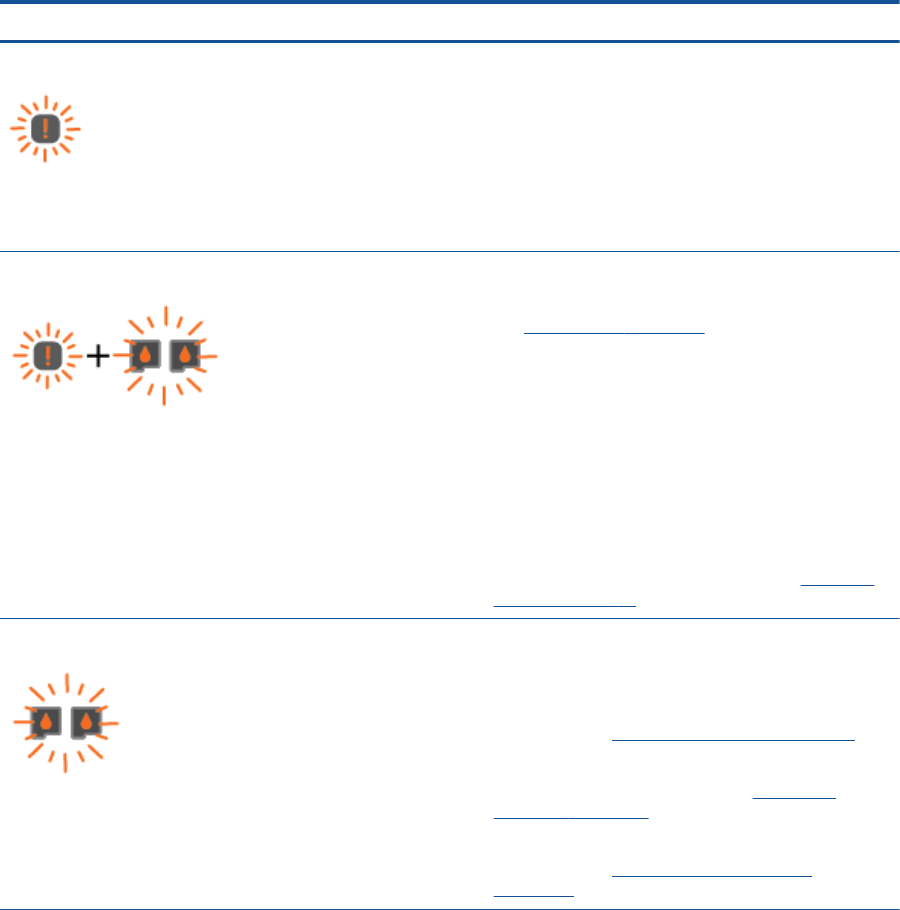
Status lights
When the printert is turned on, the On button light will be lit. When the printer is processing a job, the
On button light will be blinking. Additional blinking lights signal errors that you can resolve. See below
to learn about blinking lights and what to do.
Light behavior Cause and Solution
Attention light is blinking.
●
Output tray closed when printing is attempted.
Open the output tray.
●
Scanner is not working.
Turn off and turn on the printer.
If the problem persists, contact HP. The printer still prints
even if the scanner is not working.
Attention light and both cartridge lights are blinking.
●
Cartridge access door is open.
Close the cartridge access door. For more information,
see
Prepare trays on page 70.
●
Cartridge access door is open and one or more ink
cartridges are in error state.
Remove and reinsert the ink cartridges and then close
the cartridge access door.
●
Cartridge carriage inside the printer has stalled.
Open the cartridge access door and make sure the
carriage is not obstructed. Move the carriage to the
right, close the cartridge access door, and then press
any button, except Cancel, to resume. See
Clear print
carriage on page 68 for more information.
Both cartridge lights are blinking.
Both cartridges are missing, do not have the tape removed,
may be very low on ink, or defective.
●
Install missing cartridges, remove the pink tape from the
cartridges, or replace the defective cartridges. For more
information, see
Replace ink cartridges on page 41.
●
If the print quality is poor, consider replacing the ink
cartridge. For more information, see
Replace ink
cartridges on page 41.
●
Determine if ink cartridges are defective. For more
information, see
Identify a defective cartridge
on page 69.
ENWW Status lights 7