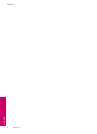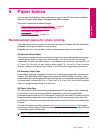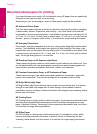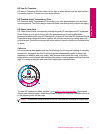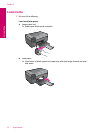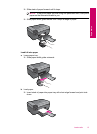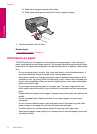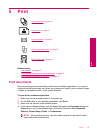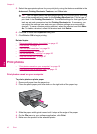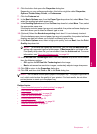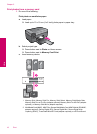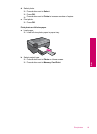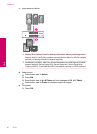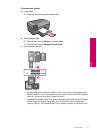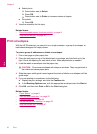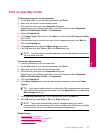5. Select the appropriate options for your print job by using the features available in the
Advanced, Printing Shortcuts, Features, and Color tabs.
TIP: You can easily select the appropriate options for your print job by choosing
one of the predefined print tasks on the Printing Shortcuts tab. Click a type of
print task in the Printing Shortcuts list. The default settings for that type of print
task are set and summarized on the Printing Shortcuts tab. If necessary, you
can adjust the settings here and save your custom settings as a new printing
shortcut. To save a custom printing shortcut, select the shortcut and click Save
As. To delete a shortcut, select the shortcut and click Delete.
6. Click OK to close the Properties dialog box.
7. Click Print or OK to begin printing.
Related topics
•“
Recommended papers for printing” on page 10
•“
Load media” on page 12
•“
View the print resolution” on page 25
•“
Printing shortcuts” on page 25
•“
Set the default print settings” on page 26
•“
Stop the current job” on page 97
Print photos
•“Print photos saved on your computer” on page 16
•“
Print photos from a memory card” on page 18
Print photos saved on your computer
To print a photo on photo paper
1. Remove all paper from the paper tray.
2. Place the photo paper print side down on the right side of the paper tray.
3. Slide the paper-width guide inward until it stops at the edge of the paper.
4. On the File menu in your software application, click Print.
5. Make sure the product is the selected printer.
Chapter 5
16 Print
Print