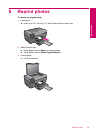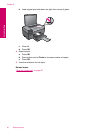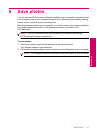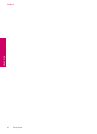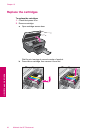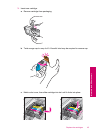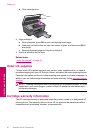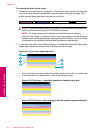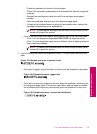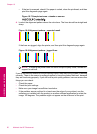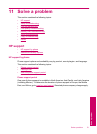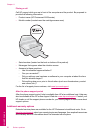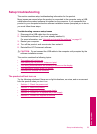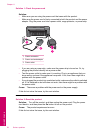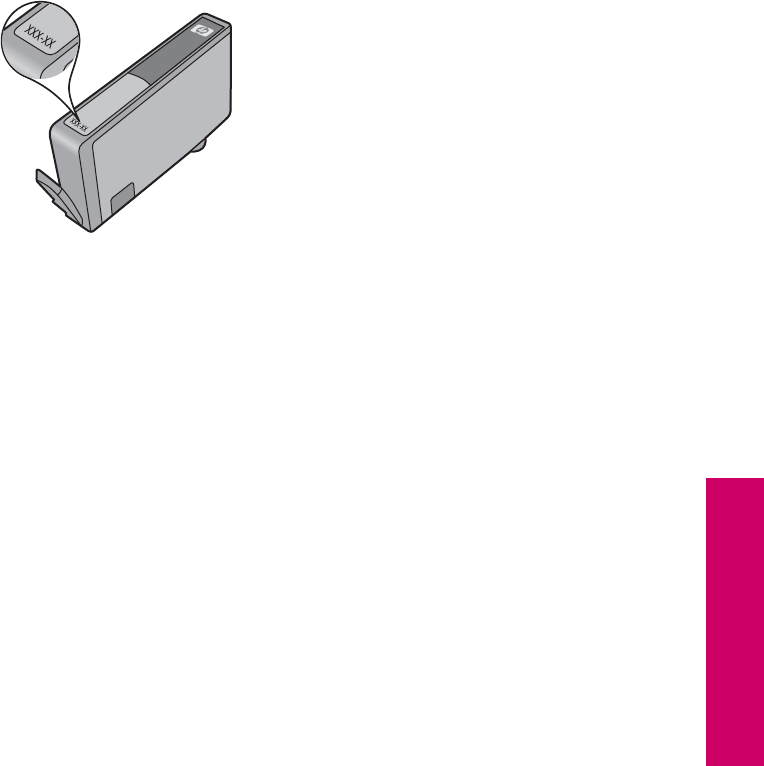
During the warranty period the product is covered as long as the HP ink is not depleted
and the end of warranty date has not been reached. The end of warranty date, in YYYY/
MM/DD format, may be found on the product as indicated:
For a copy of the HP Limited Warranty Statement, see the printed documentation that
came with the product.
Print and evaluate a print quality report
Print quality issues can occur for a variety of reasons. You might be using the wrong
software settings or printing a poor quality source file, or there might be a problem with
the printing system in the HP Photosmart. If you are unhappy with the quality of your
prints, you can print a print quality report to help you determine if the printing system is
working properly.
To print a print quality report
1. Load letter or A4 unused plain white paper into the paper tray.
2. Press the top-left, bottom-left, top-left, and top-left buttons in sequence.
The Engineering Menu appears.
3. Press OK to select Manufacturing Menu.
4. Press OK to select reports menu.
5. Press OK to select print-mech tap tests.
6. Press the top-right button until the code displayed changes to 72.
7. Press OK.
The product prints a print quality report that you can use to diagnose print quality
issues.
Print and evaluate a print quality report 47
Maintain the HP Photosmart