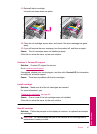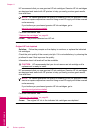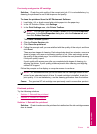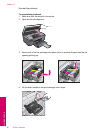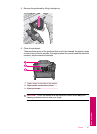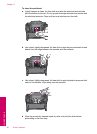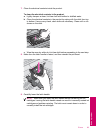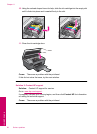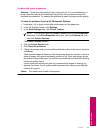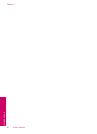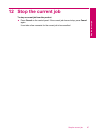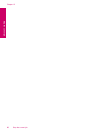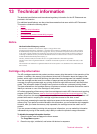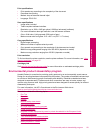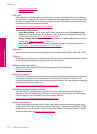Problem with printer preparation
Solution: Check the print quality of the current print job. If it is not satisfactory, it
could mean the internal clock failed and the product was not able to service the
printhead as scheduled. Try cleaning the printhead to see if that improves the quality.
To clean the printhead from the HP Photosmart Software
1. Load letter, A4, or legal unused plain white paper into the paper tray.
2. In the HP Solution Center, click Settings.
3. In the Print Settings area, click Printer Toolbox.
NOTE: You can also open the Printer Toolbox from the Print Properties
dialog box. In the Print Properties dialog box, click the Features tab, and
then click Printer Services.
The Printer Toolbox appears.
4. Click the Device Services tab.
5. Click Clean the printhead.
6. Follow the prompts until you are satisfied with the quality of the output, and then
click Done.
There are two stages of cleaning. Each stage lasts about two minutes, uses one
sheet of paper, and uses an increasing amount of ink. After each stage, review
the quality of the printed page. You should only initiate the next phase of cleaning
if the print quality is poor.
If print quality still seems poor after you complete both stages of cleaning, try
aligning the printer. If print quality problems persist after cleaning and aligning,
contact HP support.
Cause: The product was turned off improperly.
Errors 95
Solve a problem