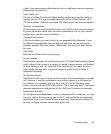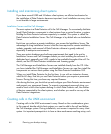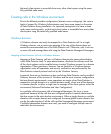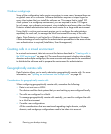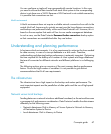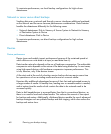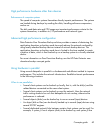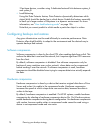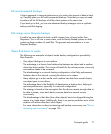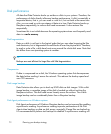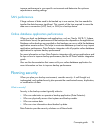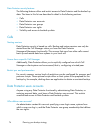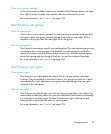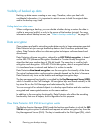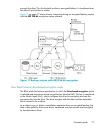3 fast tape devices, consider using 3 dedicated network links between system_A
and system_B.
• Load Balancing
Using this Data Protector feature, Data Protector dynamically determines which
object (disk) should be backed up to which device. Enable this feature, especially
to back up a large number of filesystems in a dynamic environment. For more
information, see “How load balancing works” on page 156.
Note that you cannot predict to which media a particular object is written.
Configuring backups and restores
Any given infrastructure must be used efficiently to maximize performance. Data
Protector offers high flexibility to adapt to the environment and the desired way to
operate backups and restores.
Software compression
Software compression is done by the client CPU when reading data from a disk. This
reduces the data that is sent over the network, but it requires significant CPU resources
from the client.
By default, software compression is disabled. Use software compression only for
backups of many machines over a slow network, where data can be compressed
before sending it over the network. If software compression is used, hardware
compression should be disabled since trying to compress data twice actually expands
the data.
Hardware compression
Hardware compression is done by a device that receives original data from a Drive
Server and writes it to media in the compressed mode. Hardware compression
increases the speed at which a tape drive can receive data, because less data is
written to the tape.
By default, hardware compression is enabled. On HP-UX systems, enable hardware
compression by selecting a hardware compression device file. On Windows systems,
enable hardware compression during device configuration. Use hardware compression
with caution, because media written in compressed mode cannot be read using a
device in uncompressed mode and vice-versa.
Planning your backup strategy70