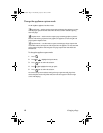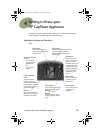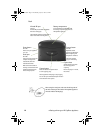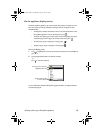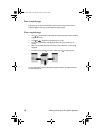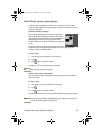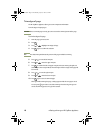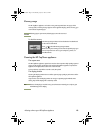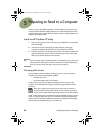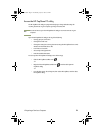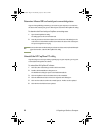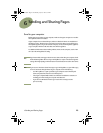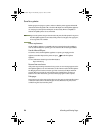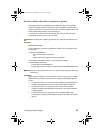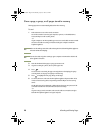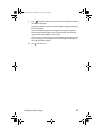20 5 Preparing to Send to a Computer
5
Preparing to Send to a Computer
In order to use your HP CapShare appliance to send information to your computer, you
must have the HP CapShare PC utility installed. You can install this software from the HP
CapShare CD that came in the box. When the utility is installed, a small HP CapShare icon
appears on the Windows taskbar.
Install the HP CapShare PC utility
1 Close any open programs and insert the CD in your CD-ROM drive. The CD should
start automatically.
2 If the CD does not start automatically, click Start, then Run, and then type
D:\setup.exe, substituting D with the letter of your CD-ROM drive. Click OK.
3 Follow the instructions in the dialog boxes that appear. The software installation will
guide you through the selection of the communication port (serial or infrared) that
will be used to transfer documents to the computer.
Note
If you are sending only to a handheld computer running Windows CE, you do not need
to install software on that device. For further instructions on sending to a Windows CE
device, see Send to a device other than a computer or printer (page 25).
Choosing a file format
During installation of the HP CapShare PC utility, you chose a saving convention for
documents received from the HP CapShare appliance:
• Automatic Save to File.
• Use the HP CapShare Save-to-File Assistant.
You do not have to open the HP CapShare PC utility to receive documents on your
computer. Use the HP CapShare PC utility to change the way you handle the received
documents.
When your computer receives documents, the documents are received in a
Microsoft
®
Windows Explorer folder with the naming convention you chose. If
they are saved in Adobe Acrobat’s .pdf format, then you can view them using the
Adobe
®
Acrobat Reader that was installed during software installation. If they are saved in
single- or multi-page TIFF format, then you can view them using the Microsoft Imaging
software that comes with Microsoft Windows. If you did not install the Microsoft Imaging
software when you installed Windows, you can install it now.
Joaquin.book Page 20 Wednesday, July 28, 1999 3:32 PM