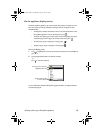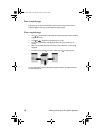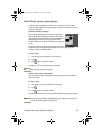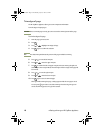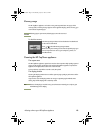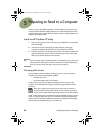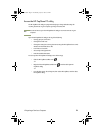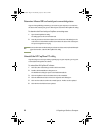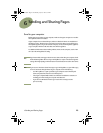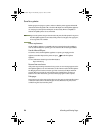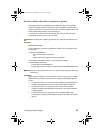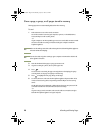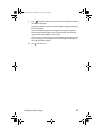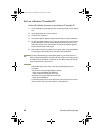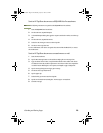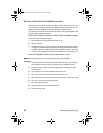6 Sending and Sharing Pages 23
6
Sending and Sharing Pages
Send to your computer
Before trying to send pages to your computer, make sure that your computer is on and the
HP CapShare software is installed.
If your computer has an infrared (IR) port, make sure that the IR drivers are installed and
the IR port is active. This allows your computer to receive documents across IR from your
HP CapShare appliance. If you do not have an IR port, connect the HP CapShare appliance
to your computer with the serial cable that came with the appliance.
For additional information about working with documents on the computer, see the “How
do I” tab in the HP CapShare PC utility.
Note
If you have trouble viewing your document on a device other than your computer, check
the Send/Settings/Other Devices on your HP CapShare e-copier and select the opposite
setting, either High Quality or FAX Format then resend the document to the other device.
Note
If you receive a “No device found” message on your HP CapShare e-copier while trying
to send a document through infrared to your computer, check the following:
- Your HP CapShare e-copier is pointed at your computer's active infrared port?
(Some computers have front and rear infrared ports.)
- Check your computer BIOS to make sure Infrared in enabled. (For assistance in
enabling your infrared call your computer manufacturer.)
- If you send to a Windows CE device you need to have it ready to receive
prior to sending.
Joaquin.book Page 23 Wednesday, July 28, 1999 3:32 PM