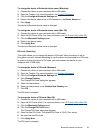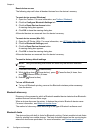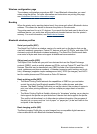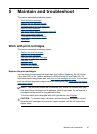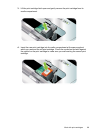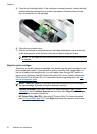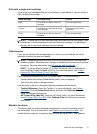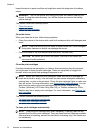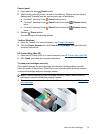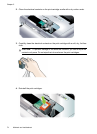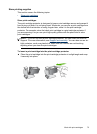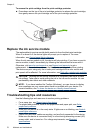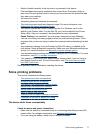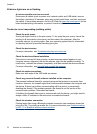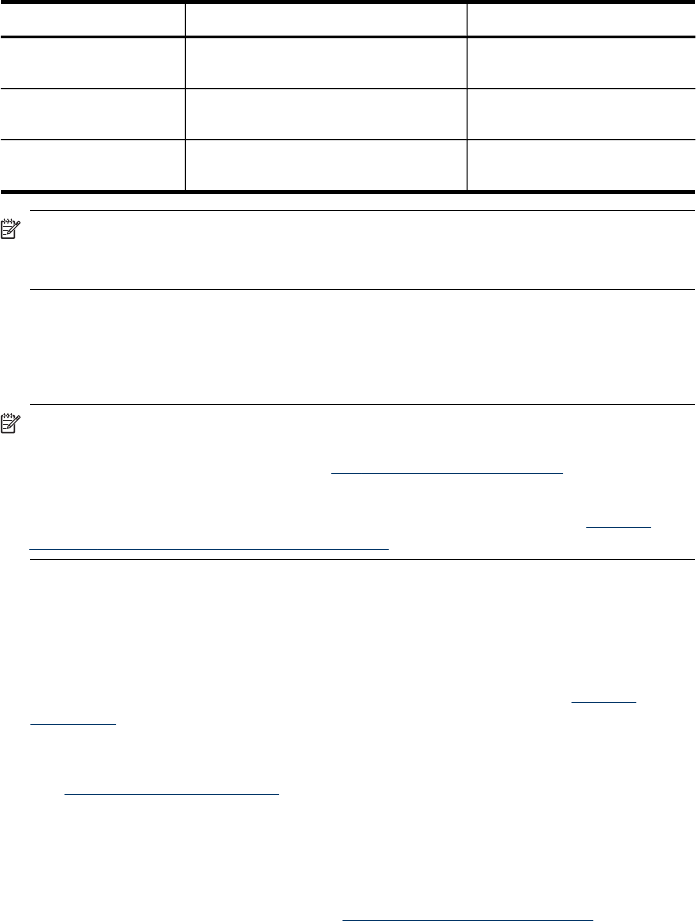
Print with a single print cartridge
If one of the print cartridges runs out of ink before you can replace it, you can still print
with a single print cartridge.
Empty cartridge Cartridges used Output
Black Prints with only the tri-color print
cartridge
Color and grayscale
Tri-color Prints with only the black or photo
print cartridge
All documents will print in
grayscale
Photo Prints with only the tri-color print
cartridge
Color and grayscale
NOTE: Printing with one print cartridge might be slower and the print quality might
be affected. It is recommended to print with both print cartridges. For borderless
printing, the tri-color print cartridge must be installed.
Calibrate color
If you are not satisfied with the appearance of colors, you can calibrate the colors
manually to ensure the best print quality.
NOTE: Calibrate the color only when the tri-color and photo print cartridges are
installed together. The photo print cartridge is available for purchase as an optional
accessory. For more information, see
HP supplies and accessories.
NOTE: If you are using a Pocket PC or Palm OS device, you can calibrate the
color using the Toolbox software for PDAs. For more information, see
Toolbox
software for PDAs (Pocket PC and Palm OS).
Color calibration balances color tints on printed pages. It is only necessary if:
• Printed colors have visibly shifted toward yellow, cyan or magenta.
• There is a color tinge in the gray shades.
Low ink levels in the print cartridges might also produce incorrect colors.
• Toolbox (Windows): Open the Toolbox. For more information, see
Toolbox
(Windows). Click the Printer Services tab, and then click Calibrate Color and
follow the onscreen instructions.
• HP Printer Utility (Mac OS): Open the HP Printer Utility. For more information,
see
HP Printer Utility (Mac OS). Click Calibrate Color and follow the onscreen
instructions.
Maintain the device
The device does not require scheduled maintenance, except for replacing the ink
service module. For more information, see
Replace the ink service module. You
should attempt, however, to keep the device free of dust and debris. This cleaning
Work with print cartridges 71