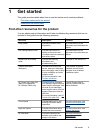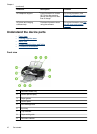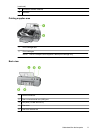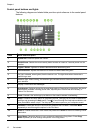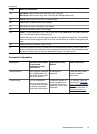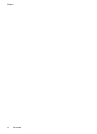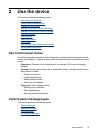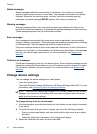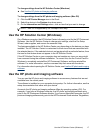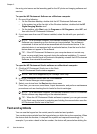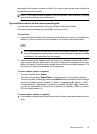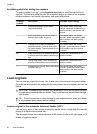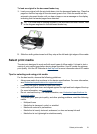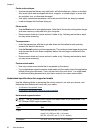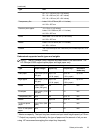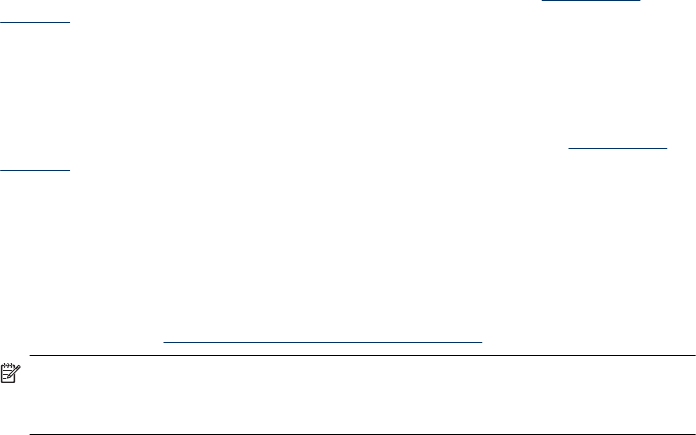
Status messages
Status messages reflect the current state of the device. They inform you of normal
operation and require no action to clear them. They change as the state of the device
changes. Whenever the device is ready, not busy, and has no pending warning
messages, the status message READY appears if the device is turned on.
Warning messages
Warning messages inform you of events that require your attention, but they do not
prevent the device from operating. An example of a warning message is a low ink warning.
These messages appear until you resolve the condition.
Error messages
Error messages communicate that some action must be performed, such as adding
media or clearing a media jam. These messages are usually accompanied by a blinking
red Attention light. Take the appropriate action to continue printing.
If the error message shows an error code, press the Power button to turn off the device,
and then turn it on again. In most situations, this action solves the problem. If the message
persists, your device might need service. For more information, see
Support and
warranty.
Critical error messages
Critical error messages inform you of a device failure. Some of these messages can be
cleared by pressing the Power button to turn off the device, and then turning it on again.
If a critical error persists, service is required. For more information, see
Support and
warranty.
Change device settings
You can change the device settings from these places:
• From the control panel.
• From the HP Solution Center (Windows) or HP Device Manager (Mac OS). For more
information, see
Use the HP photo and imaging software.
NOTE: When you are configuring settings in HP Solution Center or in HP Device
Manager, you cannot see the settings that have been configured from the control
panel (such as the scan settings).
To change settings from the control panel
1. At the control panel, press the menu button for the function you are using (for example,
Copy Menu).
2. To reach the option that you want to change, use one of the following methods:
• Press a control-panel button, and then use the left or right arrow keys to adjust
the value.
• Select the option from the menu on the control-panel display.
3. Select the value that you want, and then press OK.
Chapter 2
16 Use the device