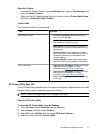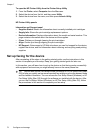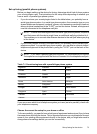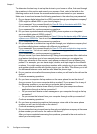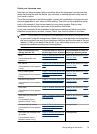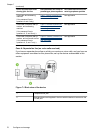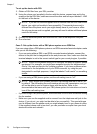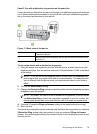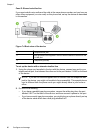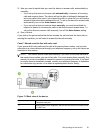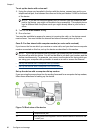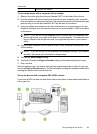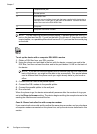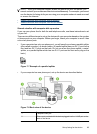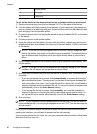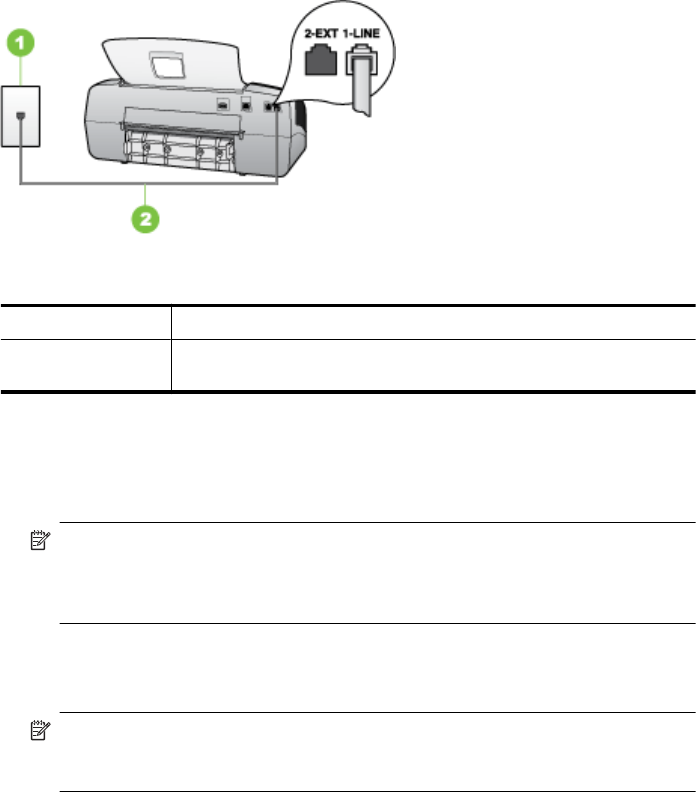
Case D: Fax with a distinctive ring service on the same line
If you subscribe to a distinctive ring service (through your telephone company) that allows
you to have multiple phone numbers on one phone line, each with a different ring pattern,
set up the device as described in this section.
Figure 7-3 Back view of the device
1 Telephone wall jack
2 Use the phone cord supplied in the box with the device to connect to the
1-LINE port
To set up the device with a distinctive ring service
1. Using the phone cord supplied in the box with the device, connect one end to your
telephone wall jack, then connect the other end to the port labeled 1-LINE on the back
of the device.
NOTE: If you do not use the supplied cord to connect from the telephone wall
jack to the device, you might not be able to fax successfully. This special phone
cord is different from the phone cords you might already have in your home or
office.
2. Turn on the Auto Answer setting.
3. Change the Distinctive Ring setting to match the pattern that the telephone company
assigned to your fax number.
NOTE: By default, the device is set to answer all ring patterns. If you do not set
the Distinctive Ring to match the ring pattern assigned to your fax number, the
device might answer both voice calls and fax calls or it might not answer at all.
4. (Optional) Change the Rings to Answer setting to the lowest setting (two rings).
5. Run a fax test.
The device automatically answers incoming calls that have the ring pattern you selected
(Distinctive Ring setting) after the number of rings you selected (Rings to Answer
setting). The device begins emitting fax reception tones to the sending fax machine and
receives the fax.
Set up faxing for the device 79